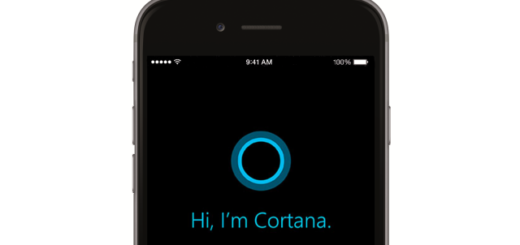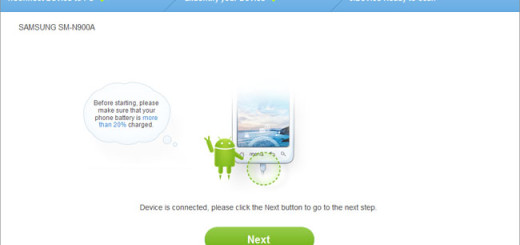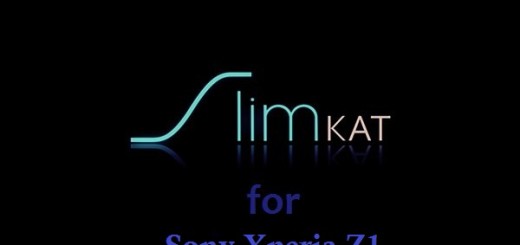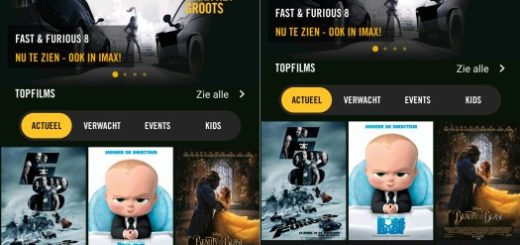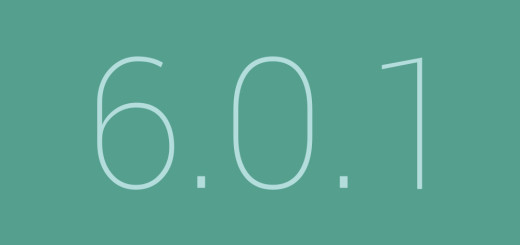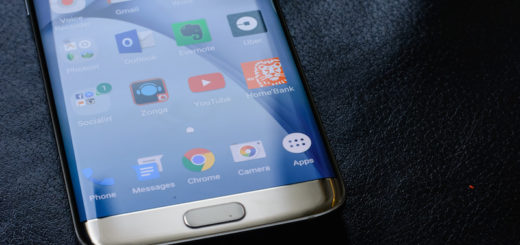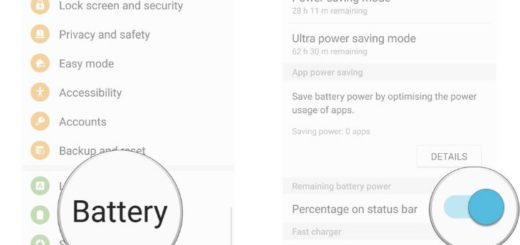Disable Chrome Browser Notifications on your Android Device
In almost all cases, changes are difficult to accept or at least it takes a while to get used to them. The story is no different when it comes to the fact that a long time ago Google brought browser notifications from the desktop version of Chrome to Android with an update to Chrome and yet, not everyone accepts the change. If you feel the same, let me show you how easy is to disable Chrome Browser Notifications on your Android device.
Your social networks crave for more and more attention and yet, you don’t always have time for that. Facebook, Pinterest, Instagram and more – they all seem to want you to know when you have a message, and thanks to a new Chrome update, things happen way much faster now. And even more, if you’re not careful enough, there is a chance to tap on the pop up asking permission to send push notifications.
Do they feel them as being way too invasive or simply useless? Well, I get that feeling and that’s why I am here with a desire to make things better for you. They will often pop up in a corner of your computer’s screen, usually accompanied by an alert noise and this is enough! You are supposed to enjoy a different experience into your Android handset, so let me guide you!
How to Disable Chrome Browser Notifications on Android:
- For the start, you need to lunch Google Chrome;
- In the top right-hand corner tap on the three-dot overflow menu;
- Enter into Settings > Notifications;
- There are different ways for disabling browser notifications here. Well, for example, you can completely disable the browser notifications by simply toggling the Notifications off;
- You can also choose to tap on the specific website for which you wish to disable browser notifications. Therefore, just tap on Notifications here and select Block. This website will now be listed under the Blocked category;
- Another method is to tap the Clear & Reset button which will clear all the local cookies and data from the certain website, including notification access. This will practically remove the website from the notification list and this means you cannot enable notification access for it again without visiting the website.
Enjoy the changes!