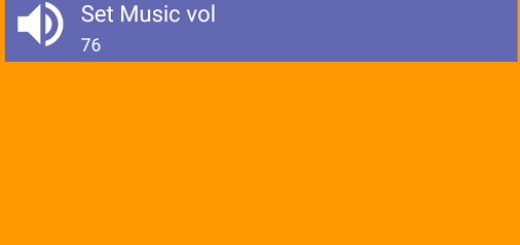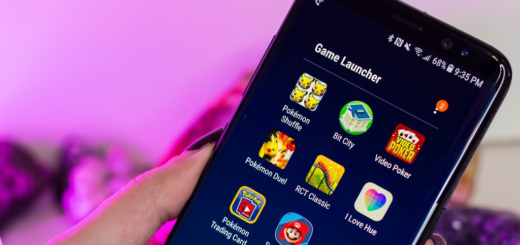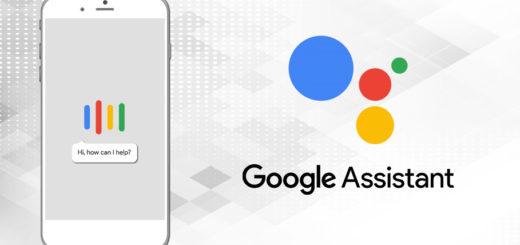Safely Unlock Bootloader on Huawei Devices
In this detailed tutorial, you will learn how to safely unlock bootloader on your Huawei device. This is a very simple and easy process, so follow the given steps carefully to achieve your goal. Unlocking the Bootloader of any Android device is the first thing to do if you want to root your device or want to install custom ROM, if you want to flash modified system, boot, kernel, custom recovery(TWRP/CWM) or other .img files on your device.
And as a tip, Huawei’s bootloader unlocking procedure is not so much different to that of Motorola, Sony and other manufacturers who officially allow bootloader unlocking on their devices. You have to first go to the company’s official website and submit your device’s little secrets like IMEI and Serial number to get a unlock password, which you have to later use in a Fastboot command to unlock bootloader.
Get ready:
- Unlocking the bootloader will completely wipe your device’s data. I am talking about all your photos, music, videos and other user files on the device will be completely deleted, therefore you should take a backup of all the important stuff on your device before unlocking the bootloader;
- Since we are going to unlock using Fastboot commands, you will need to have ADB and Fastboot properly set up on your PC. For this, don’t hesitate to follow this guide: Setup ADB and Fastboot drivers on Windows PC using Minimal ADB and Fastboot Tool;
- No less important, it is better to charge your phone to a sufficient battery level, so that it doesn’t die in the middle of the procedure.
- Enable USB debugging on your Huawei device.
How to Unlock Bootloader on Huawei Devices:
- Open Huawei Bootloader Unlock request page on your PC and register/login to your account. You can use this direct link to get there;
- Read and accept the unlocking agreement (if you agree) by checking the “I have read and accept all terms above” checkbox and click the Next button;
- Fill in the form with the appropriate details including product model, serial number, IMEI, and Product ID. To get these details, open the dialer/phone application. Enter *#*#1357946#*#* and note down the product ID. Next, go to Settings > About phone and save the IMEI/MEID, model number and, serial number;
- After entering all these, double check them and click on Commit;
- Submit form for unlock code;
- If you filled in the details correctly, you’ll get the unique 16-digit bootloader unlock password for your device;
Save the code as long as you will need it to unlock the handset at a later point; - Boot your Huawei device into bootloader mode using the following command:
adb reboot bootloader - While your Huawei is in bootloader mode, connect it to the PC and open a command-prompt/CMD window. Enter this command to ensure that your device is being fully detected by fastboot:
fastboot devices - The command should return a device ID. If this doesn’t happen, thenmake sure that you have proper drivers installed;
- It’s time to unlock the bootloader. Type in:
fastboot oem unlock - Upon entering the command, you will see a warning message on your device. Select Yes and the bootloader unlocking process will begin;
- Now, all you have to do is to practically wait for the bootloader unlocking process to complete;
- Once finished, your device will reboot to system and will be restored to factory settings.
That’s all. Enjoy the benefits of bootloader unlocking on your handset now.
If you come across any problems while applying the steps from above, drop a comment below and be sure that your request won’t be forgotten.