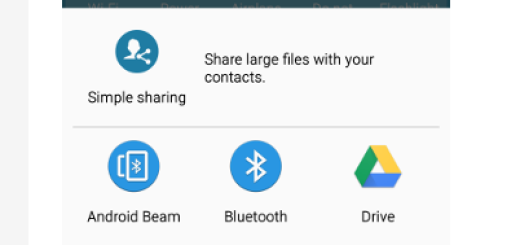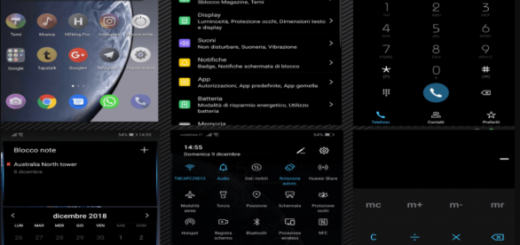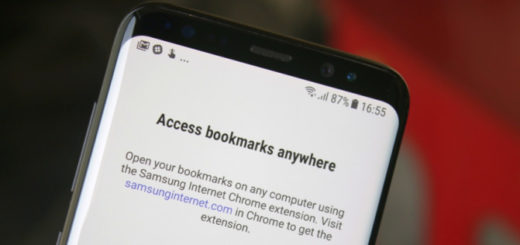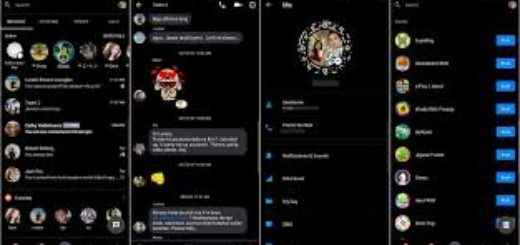Install TWRP Recovery on Galaxy Tab S3 SM-T820
A custom recovery allows you to install custom roms, mods, to make a Nandroid backup which is great if you want to move back to the previous working state of your phone at any time you want, not to mention that it is a must if you prepare for rooting and unleashing the potential of your handset. Things are no different for Galaxy Tab S3 SM-T820.
Installing TWRP is quite interesting, but also tricky, so follow the instructions carefully and understand that any wrong step may easily result in bricking your device. This has nothing to do with Google, with Samsung or with us, therefore pay attention! I won’t be blamed for any of your mistakes!
Preparatory steps:
- This TWRP guide is meant for Galaxy Tab S3 SM-T820, therefore check the model number now;
- You have to install Samsung USB Drivers on your PC in order to make sure that the computer will recognize your tablet;
- You must also use the original data cable for establishing a connection between your computer and Galaxy Tab S3;
- You will download Odin right away, therefore it is recommended to turn off any Anti-Virus software while using it as it might interfere with the procedure;
- Navigate to Settings» Developer Options and feel free to enable OEM unlocking;
- No less important, you should make sure that your tablet’s battery is charged at least over 60%.
Install TWRP Recovery on Galaxy Tab S3:
- Take the TWRP 2.7 Recovery.tar.md5 for your tablet from here;
- Download and extract Odin v3.10.7 from here as well;
- Power off your Galaxy Tab tablet (for that, hold the Power button for a few seconds and select power off);
- After that, you need to turn it on by pressing and holding Volume Down + Home Button + Power Key simultaneously. At that point, you will most likely see a warning, so press Volume Up to continue;
- Now, connect your Tab S3 to the computer via the original USB cord;
- As soon as Odin detects your device, the ID:COM box should turn blue. Make sure that you’ve installed Samsung USB drivers before connecting;
- You must now hit the AP tab;
- Select the recovery.tar.md5 that you downloaded before;
- Next, click on Start;
- After flashing the recovery immediately boot into recovery (to do so, just hold Power + Home + Volume Down);
- When the screen goes blank quickly release the Volume Down button and hold the Volume Up button.
That’s all! The device should now enter TWRP recovery, so you have achieved your mission! Congrats!
If you have any queries, you can ask me in the comment section. And I hope you find this article helpful!