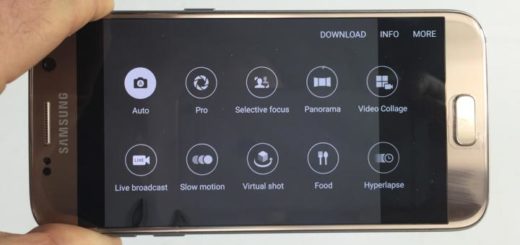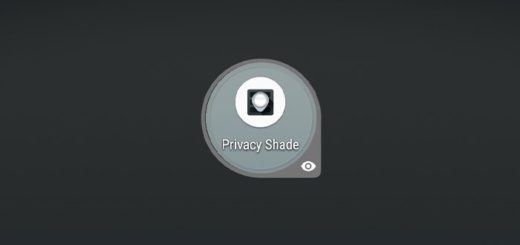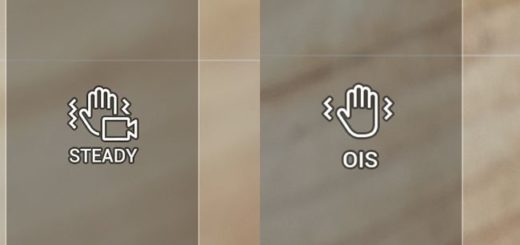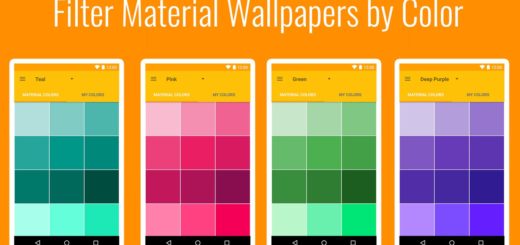Learn to Add More Steps to your Volume Slider with VolumeSteps+
Is there any way to increase the number of steps in the volume control? I bet that you love the idea of a finer grained control over the volume level, but this isn’t a simple thing to achieve. There are plenty of users who want to learn to add more steps to your Volume Slider and this has even been reported in Android’s bug tracking system. However, it isn’t impossible and here I am to help you out on that matter.
The volume level on Android smartphones consists of 7 to 15 steps between the maximum and minimum values. No less that seven steps for the ringer and alarm volume level and fifteen steps for the media volume level are far from enough and an Xposed module called VolumeSteps+ will solve the problem.
Since Xposed Framework is not yet available for Android 7.0+ Nougat, users of the latest version have to install Magisk in order to make things work, therefore here you can find two details guides for each case.
Feel free to read: Disable High Music Volume Warning on any Galaxy Device
The first guide is for handsets running on Android 6.0.1 and below and in order to work, you have to make sure that the Xposed Framework is already installed.
Learn to Add More Steps to your Volume Slider (method 1):
- First of all, take the VolumeSteps+ apk from here;
- Install the APK just like any other APK, and you should see it listed in the modules section in the Xposed Installer app;
- Then, activate the module;
- At the end, reboot your phone.
You can also change the number of volume steps for the alarm, music, notification, ringer, system, and in-call sounds. The module allows for values raging from 5 all the way to 50, but keep in mind that you don’t have to set it up too high.
The second method is ideal for device running on Android 7.0+ Nougat and in this case, you must have Magisk installed.
Learn to Add More Steps to your Volume Slider (method 2):
- You will also use the Terminal Emulator app. Use this Play Store link in order to take it;
- Take the most recent version of Volume Steps Magisk module by accessing this link;
- Install the module by flashing it via recovery or the Magisk Manager app;
- Up next, open the Terminal Emulator app and type this command: vol_magisk;
- Press Enter;
- If you used the latest version of the module, you would see some values that you can apply by typing and pressing enter.
Let me know in the comments below if this worked for your device.