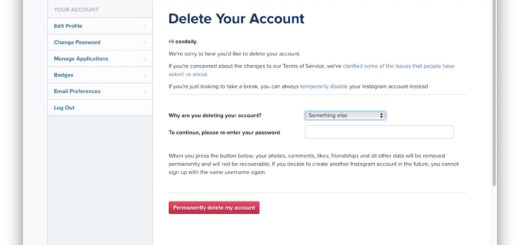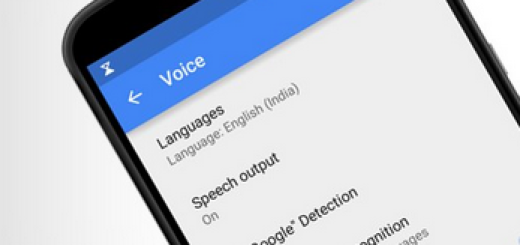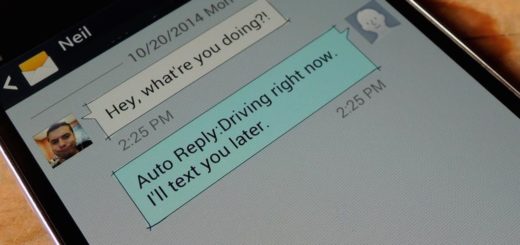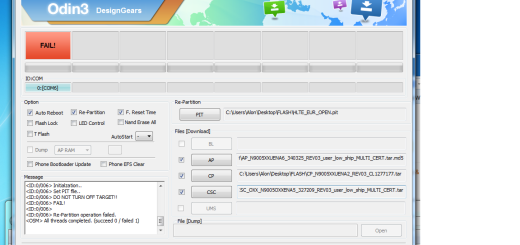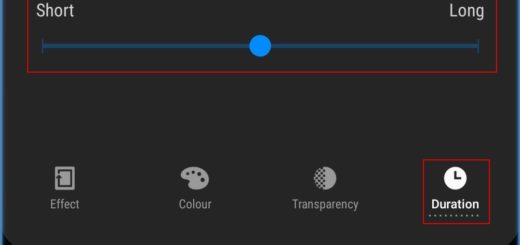Repair Corrupted MicroSD Card via EaseUS Data Recovery Wizard
Many of you have received the Damaged SD card error message that says “SD card is damaged. Try reformatting it” and I know that you might be worried. Is there any way to repair the damaged SD card error without formatting it? I have previously told you the fact that Windows can check your MicroSD/SD card for errors and fix them without clearing any data – this is possible via chkdsk which works great in such conditions.
This is a command-line tool on Windows which can allow you to fix a corrupted MicroSD/SD card and still have access to all your important files on it. This guide on how to Fix Corrupted SD Card without Losing Data can help you, but I must warn you about something: this method might not work for you, therefore you must keep looking for more options.
Let me tell you that you can also repair Corrupted MicroSD Card via EaseUS Data Recovery Wizard. EaseUS file recovery software is a professional data recovery software that can be used to recover inaccessible data in various data loss cases.
With its powerful data recovery capacity, this is an ideal choice for Corrupted MicroSD Cards. After recovering all your data, you can format the SD card to fix the damaged SD card error.
I can only recommend you to first download the trial version to scan the card and check what files the program can recover. I can only hope that you will manage to rescue your important data, so let these steps guide you:
Repair Corrupted MicroSD Card via EaseUS Data Recovery Wizard:
- Take the Windows version or the Mac version;
- Connect the corrupted SD card to PC;
- Then, launch EaseUS data recovery software;
- Now, you must choose the card and click “Scan”;
- A quick scan will start first to search all the lost and existing data on the SD card;
- Up next, a deep scan will automatically launch in order to find more files;
- After the scan, preview all the listed recoverable files and choose those you want;
- At the end, you have to click the “Recover” button to get them all back.
Let me know if I can be of any help. The comments area is waiting for you!