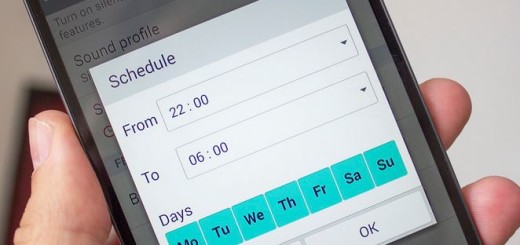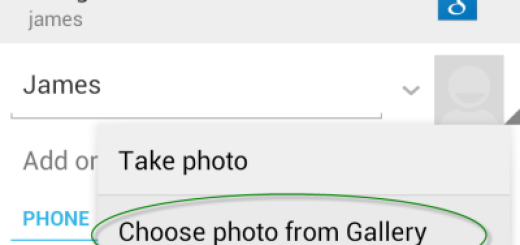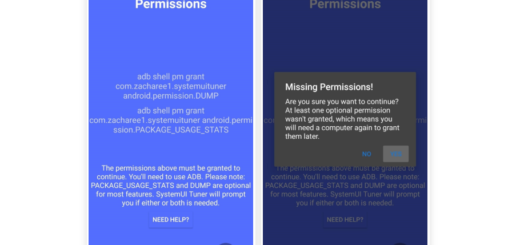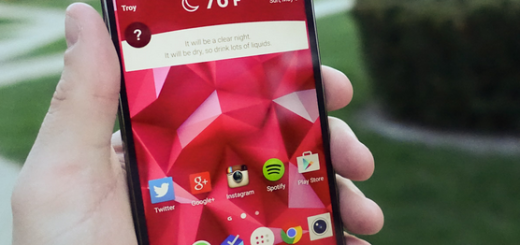How to Install Android 7.0 Nougat Firmware on Rogers Galaxy Note 5
Google Pixel is the first smartphone by Google which debuts the Android 7.0 Nougat update, but things have changed a lot in the past few weeks and more and more handsets are getting the same treatment. Are you one of those who want to enjoy the Nougat taste on their phones but haven’t received the update? Let me just tell you that you are at right place. You can easily install Android 7.0 Nougat Firmware on Rogers Galaxy Note 5 with the help of the below steps and I am sure of the fact that you will not regret it!
Yes, if you didn’t receive any update of Android 7.0 Nougat for Samsung Galaxy Note 5, then you can upgrade your Rogers Galaxy Note 5 manually to the desired version. Even more, if you have been using your phone outside of Canada or have rooted it and installed a custom recovery, then there is no chance to waste your time waiting for the official Nougat OTA either since this will never happen.
Your chance is to follow the below procedure, yet I am also here to remind you how important the preparatory steps really are:
- Install Samsung’s USB Drivers on your PC. Skip this step if you have already installed them;
- Go to Settings> Developer options and enable USB debugging;
- Don’t forget to backup your apps and data;
- Charge your smartphone so that it has at least 60% battery juice.
Note: This site is not responsible for any damage happened to your Galaxy Note while following this tutorial. Proceed at your own risk.
How to Install Android 7.0 Nougat Firmware on Rogers Galaxy Note 5:
- First of all, N920W8VLU4CQC9_N920W8OYA4CQC9_RWC.zip is waiting for you. As you can guess, this is the Android 7.0 Nougat Canada (Rogers) version that you need;
- Then, you need to download ODIN on your PC; I am talking about Odin3_v3.12.3.zip;
- You must extract it on your desktop. Extract the .zip file to get the .tar or .tar.md5 file;
- It’s time to turn off your Galaxy Note 5;
- Get it into Download mode, so press Volume Down, Power button and Home Button simultaneously. You have to keep on holding buttons till you see a warning;
- Press Volume up button to continue;
- Now open the Odin folder and launch the .exe file as administrator;
- Connect your Note 5 to the PC using the original USB cable;
- The ID:COM section on ODIN will turn blue, as a sign that the PC has recognized your device;
- If not, reinstall the phone’s USB drivers and repeat the steps;
- Now, click the AP button;
- You must navigate to the firmware file with .tar.md5 extension and select it;
- Click the Start button to begin the installation procedure;
- Now, wait for 4-5 minutes without pressing anything;
- When the firmware is installed, you will get PASS! message in Odin and your phone will reboot automatically.
That’s all! When you restart your phone, you will have a whole new experience waiting for you: your handset will now be running on the Android Nougat 7.0 version.
If there are any queries left in your mind, then feel free to ask via comments section. I am always here for you!