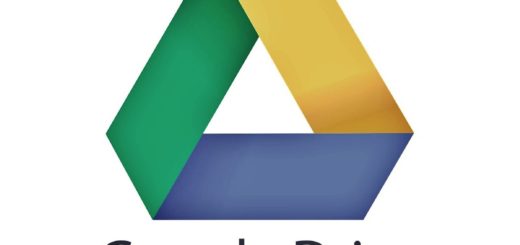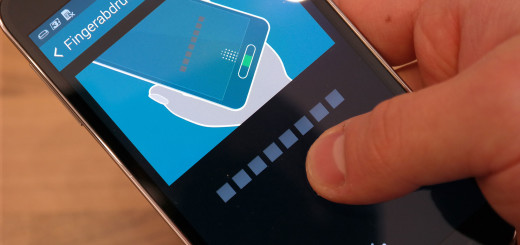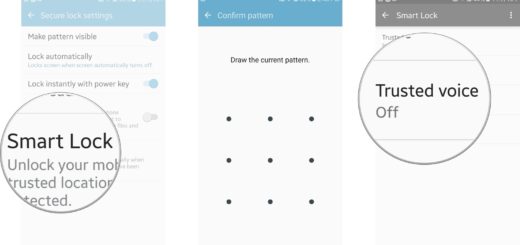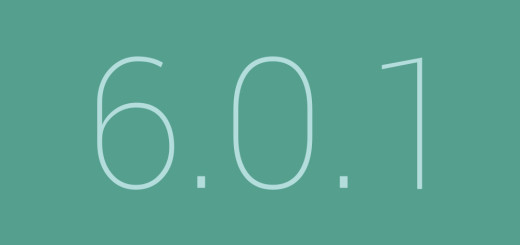How to Install Android 7.0 Nougat on Indian Galaxy S6 Edge
When it comes to your chance to install Android 7.0 Nougat on Indian Galaxy S6 Edge, trust me when I say that there is no coincidence. Everything is carefully planned and following a precise schedule and I am glad that this happens now. After all, devices from all over the world started receiving the Nougat update last month. It was already released in Italy, Netherlands, United Kingdom, Ireland and Romania and now it’s the Indian’s Galaxy S6 Edge turn as well.
The Nougat update brings a newer UI design, Samsung Internet and Samsung Pass now lets you login websites securely using the fingerprint scanner, you also get improved notifications and quick setting toggles, better multi-window system, new effects and filters in the camera app, not to mention that the Korean manufacturer claims that the S6 Edge should also offer improved performance with this update.
However, to feel everything that’s new in Nougat, you have to install it. The 1.2GB update is heading to your handset now, bringing the S6 edge up to G925IDVU3FQD1, but if you cannot wait any more, then this guide is perfect for you! After all, the update is distributed on the Samsung Galaxy S6 Edge in India over-the-air (OTA), meaning that some units will receive the update notification earlier than others.
The process is gradual and it takes time and I know that not all of you feel comfortable with such an idea.
How to get ready:
- You should backup and restore your data to your computer or another Android device depending on your preferences;
- Enable USB debugging on your Galaxy S6 Edge handset;
- Charge your Galaxy S6 Edge smartphone so that it has at least 60% battery. However, if your device gets its battery law quickly, then a full charge is even better.
How to Install Android 7.0 Nougat on Indian Galaxy S6 Edge:
- Grab G925IDVU3FQD1_G925IODD3FQC2_INU.zip from here;
- Also take Odin3_v3.12.3.zip;
- Extract the firmware zip to your desktop. You will get 4-5 files inside the extracted folder;
- It’s time to boot your Samsung smartphone into the Download mode, so turn it off, then hold the Home + Power + Volume Down keys at the same time until you see a blue screen with an exclamation sign;
- Then, just press the Volume Up button;
- Extract the Odin3_v3.12.3.zip file tool;
- Up next, open the extracted folder and launch the Odin Exe as administrator;
- Connect your S6 Edge to the computer;
- The ID:COM port on Odin should change its color in blue and you will see “Added” in the Odin message box;
- Click the BL button in Odin;
- You must navigate to the firmware folder and select the file that has a name starting with BL, like BL_XXXXXXXXXXXXXX.tar.md5;
- Then click on AP button and add the file with AP in its name. Do the same with CP and CSC;
- Now, click the Start button;
- Wait patiently until the installation completes successfully with a PASS! message on Odin.
- Your Galaxy S6 Edge will finally reboot automatically.