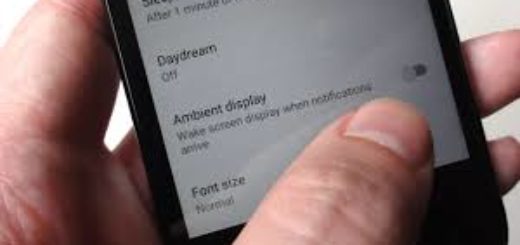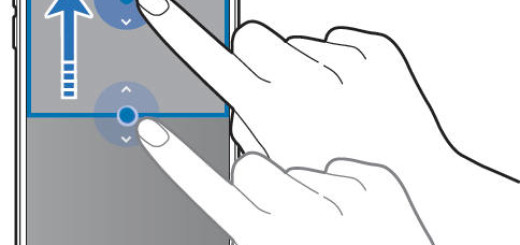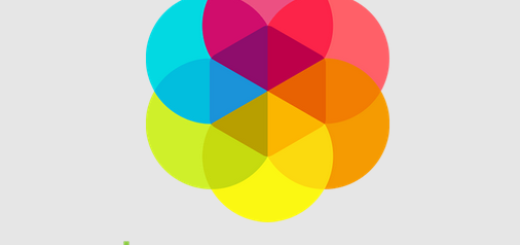Bixby can Control the Camera of your Galaxy S8
Alexa, Siri and Google Assistant should be careful about their new enemy. You already know the fact that I am talking about Samsung’s Bixby which comes as a personal assistant for all those Galaxy S8 out there. With the smartphone in your phone, let me assure you of the fact that you have a few different options to open Bixby. On the left side of the Galaxy S8, below the volume buttons, you can find a dedicated Bixby button. A quick press of the button will immediately launch Bixby and give a command, or long-press to open Bixby Home.
You can also summon Bixby using your voice, with the wake word of “Bixby,” naturally enough in order to avoid confusion. However, you’ll see that there is an error into that, so let me tell you that there is another method to access Bixby – through the camera app. After all, Samsung calls Bixby a “multi-nodal intelligent service”, by which the manufacturer really means that it works not just with voice, but with text and camera inputs too.
Speaking of the camera, this is only the beginning, since using the camera app on the Galaxy S8, Bixby Vision is capable of no less than six different actions:
- You can use it for translating text
- Finding similar images
- Product searching is also possible, along with wine searching
- Identifying places and landmarks
- QR code and barcode reading
Yes, with Bixby’s innovative visual recognition feature on the S8, you can take photos of landmarks – and find out exactly what they are, thanks to your new phone PA. You must simply hold up your phone, wait for Bixby to scan an object or landmark, and then, don’t hesitate to tap on the proper button at the bottom of the display.
The very same assistant can also translate foreign menus using Bixby Vision and the camera – so you don’t accidentally order the wrong dish.
Take a closer look at this tutorial: Remap Bixby Button on Samsung Galaxy S8 with BixRemap
And besides that, Bixby is the same assistant that lets you perform the tasks that you would probably expect from any assistant. Requesting information about the weather, making calls to contacts, and opening apps are all working with no issues. Users can also create reminders or set a picture as a wallpaper with the help of a simple voice command, instead of having to tap through multiple menus. And since we are at this chapter, I cannot help remind you that there is no Flipboard newsfeed any longer as it has been replaced by Bixby Home on the Galaxy S8.
A simple swipe to the right from the home screen will get you to that stream of information ranging from smart reminders for tasks you commonly carry out on your phone, to news and weather which are displayed at your convenience.