How to Update Galaxy Tab 2 7.0 P3110 On Android 4.4 KitKat KRT16S
Galaxy Tab 2 7.0 P3110 users will be more than excited to find out that the device will receive the long-expected Android 4.4 KitKat KRT16S update. After Galaxy S and Galaxy S2 I9100G Android devices successfully benefit this update, it is time for the grand Galaxy Tab 2 7.0 P3110 to join the club. The great news is that the update comes with CynagonenMod 11 and also the Google Apps package, a set of firmware that has been proved to be compatible with Samsung, and comes with an installation that requires some installing steps. Both the CyanogenMod and Google Apps package bring a set of new features and important improvements to the system of the device. In this tutorial we will fill you in with some important requirements for having this update and we will show you a step-by-step guide on how to update Galaxy Tab 2 7.0 P3110 on Android 4.4 KitKat KRT16S.
So, before we start with the procedure of successfully update the tab, we must see some mandatory requirements for this update. A number one rule, would be that the update is compatible with Samsung Galaxy Tab 2 7.0 P3110 tablet only. In case you flash it to another version, it will be at your own risk.
Requirements
- IMPORTANT! As we have already mentioned above, do not install the update on any other device than Galaxy Tab 2 7.0 P3110. We will not be held responsible for any damage to your device, in case you install this on other version.
- You have to root your Galaxy Tab and then flash a ClockworkMod custom recovery.
- Then would be to backup all your personal data and information, data files or other settings that you may find important from your tablet.
- Power up you tablet battery. For the entire process to be carried out, your battery must be at least 50%.
- Connect your tablet to your computer and make sure that you download and install all the drivers that you will need later for your update.
- From your tablet, go to Settings, and carry on with Applications Development, USB debugging or Settings, reach Developer options and then USB Debugging. The later will enable the USB debugging mode on your tablet.
- The last think you would need to do is to download the CyanogenMod 11 and also the Google Apps Package to your PC.
Warning! Before you proceed with the downloading of CyanogenMod 11, be aware of the fact that this is a custom ROM and might damage your tablet during the installation. To be able to have a smooth download and with no errors, just make sure you carefully read and follow the instructions in order not to brick your Galaxy Tab 2 7.0 P3110. We will not be held responsible to any damage to your device.
How to Update Galaxy Tab 2 7.0 P3110 on Android 4.4 KitKat KRT16S
- Plug in and connect the tablet to your pc by using a USB cable.
- Now, copy the CyanogenMod 11 and also the package with the Google Apps; only paste these onto your tablet without any unzipping files.
- Disconnect the two devices and switch your tablet off.
- You have to reboot the Galaxy tab into recovery mode. At the same time, you have to press the Volume Up, Home and Power keys until the Samsung logo will have appeared.
- Into your recovery mode, make sure you create a backup with your present ROM; you can do that by selecting backup and restore>backup. Now, you can use your ROM at any time inside your tablet or your SD card.
- Performing an erased data process would be your next step. Select Wipe Data/Factory Reset and then Wipe Cache Partition. Press Advanced>Wipe Dalvik Cache.
- We are almost done. Flash the CyanogenMod 11 ROM on your Galaxy Tab. For that, you have to select Install Zip from SD Card>Choose Zip from SD Card>Find the 11 zip file you pasted>confirm installation. For the Google Apps package, the same steps must be applied too.
- You have now finished installing both the CyanogenMod 11 and Google Apps package. It is time to enter your tablet`s menu and press the Reboot System Now feature.
- In about five minutes, your tablet will have reached its home screen.
Well-done folks! You have CyanogenMode 11 and Google Apps installed on your tablet. In this very minute, you can enjoy your updated Galaxy Tab 2 7.0 P3110 with the latest version of Android 4.4 KitKat KRT16S.
In case you found this info useful or you might want to share your updated experience with us, please let us know into the Submit Comment area, and we will be able to share different opinions, thoughts and also advice to make things even better.


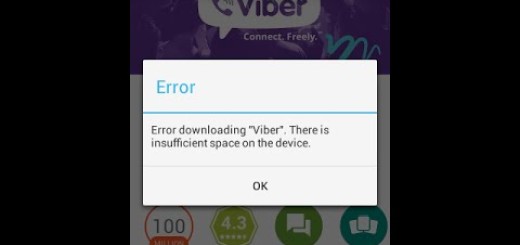

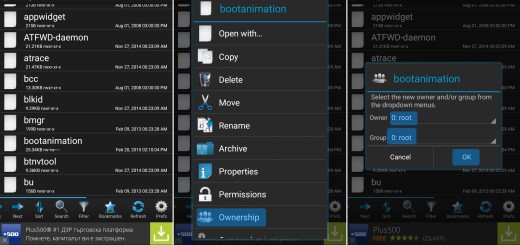

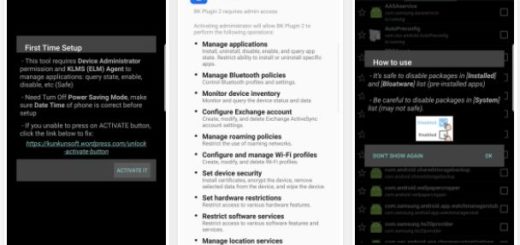
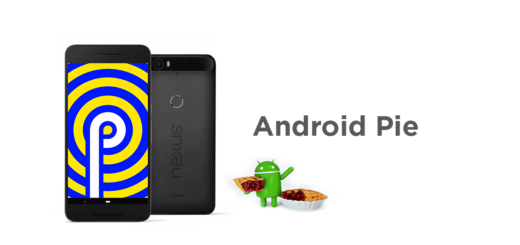

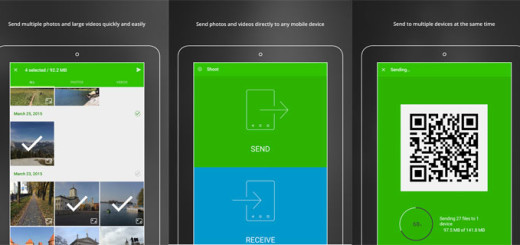
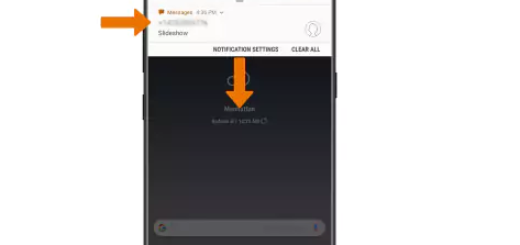
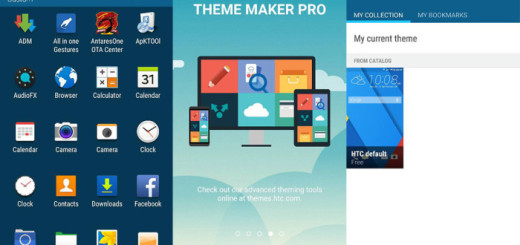

thanks for the upload mate!!
btw…..which rom is this??
is it for tab 2 p3110?
have u tested it?