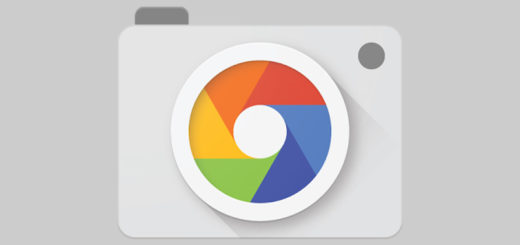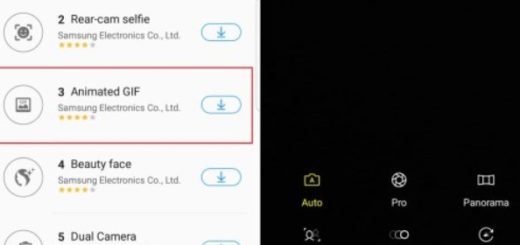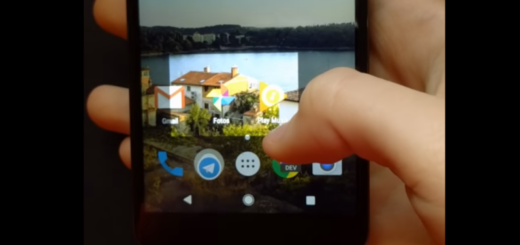How to Disable Automatic Updates for Galaxy S8+
Automatic downloads in your Galaxy’s S8+ apps, as well as other items are supposed to be handy, but they can also be problematic because they may use your mobile data without you even realize what’s happening.
If you have a limit that you cannot cross, I totally get you, therefore you probably want to disable automatic Updates for your Galaxy S8+.
We’ll show you how to disable (and enable) automatic downloads for updates on your smartphone, but also how to allow apps to update only Wi-Fi – which is my favorite option of all. After all, who doesn’t want to avoid overage charges with some handy tips?
Detailed procedures:
How to Update Apps:
- From the Play Store Home screen, tap the Menu icon;
- Tap My apps & games;
- Tap individual installed apps to update or tap Update All to download all available updates;
- If presented, review App Permissions then tap Accept to proceed with app update.
You can also update apps automatically if you tend to forget manually updating them in time, but still having full control with the help of the Auto-update apps over Wi-Fi only feature:
Enable Auto-update apps over Wi-Fi only:
- From the Play Store Home screen, you must once again tap the Menu icon;
- Tap Settings;
- Tap Auto-update apps. These three options will appear right away:
Do not auto-update apps
Auto-update apps at any time. Data charges may apply
Auto-update apps over Wi-Fi only – this is the one that you must select.
Must Read Tutorials for your device:
- Enter here and discover how easy it is to Customize your Audio Profile on the Galaxy S8+ Device;
- You can now Enjoy the NRD90M.G955USQU1AQDF Update on any Galaxy S8+ Verizon Smartphone, therefore waste no more time;
- Don’t get me wrong; I don’t encourage you to bother anyone, but sometimes you need to know how to Change Show my caller ID options on Galaxy S8+;
- If you love GIFs, then Get Animated GIFs on your Galaxy S8+ with the help of these detailed steps or even better, feel free to Turn your Galaxy S8+ into a GIF Making Machine.