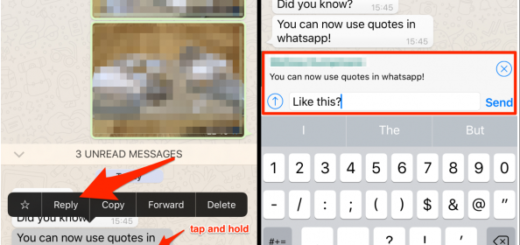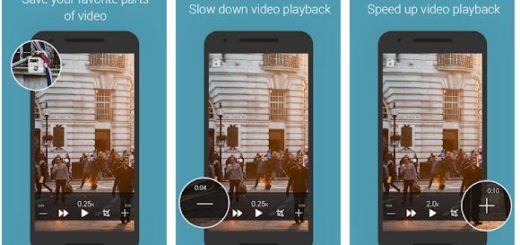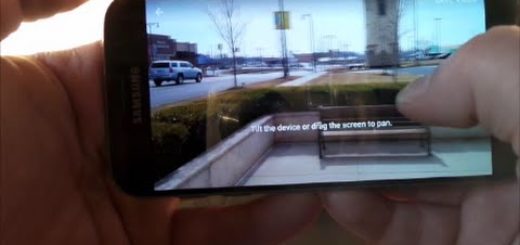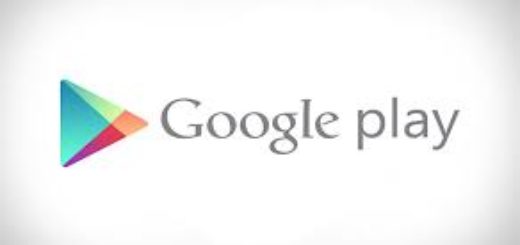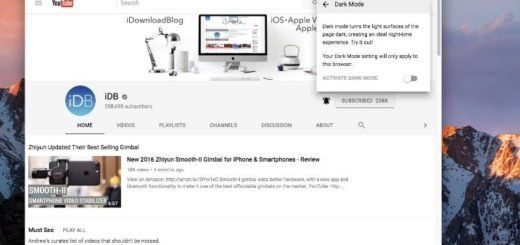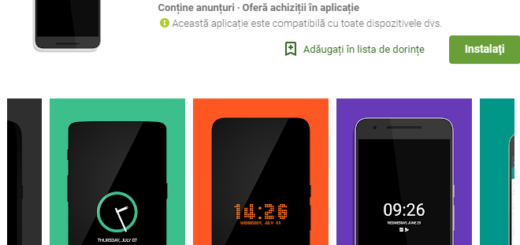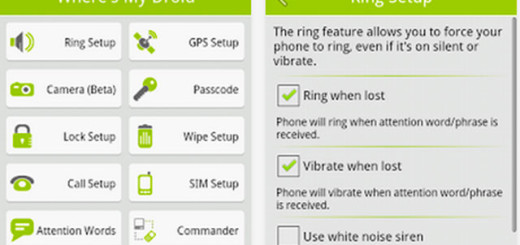How to Enable Samsung Galaxy S8+ Game Launcher
If you are a really serious mobile gamer, enabling the Galaxy S8+ Game Launcher is a must. Whether you’re in the middle of surprise attack in Clash of Clans, or you are about to discover the missing piece of that amazing puzzle, you have no time to be interrupted by endless Facebook notifications. That’s where Game launcher makes the difference.
And if you’re planning to play more games on your Galaxy S8+, you’ll definitely want to turn on Game Launcher, which unlocks the Game Tools menus during gameplay. Maybe you want to record gameplay videos as you play, to find an option that causes the game and locks the screen and not only.
Game Tools menus are a paradise for gamers, therefore you know what you need to do.
You may also read: The Other Room brings you The Best
How to Enable Samsung Galaxy S8+ Game Launcher:
- Open the Settings app;
- Find Game launcher;
- Toggle the switch next to Game launcher to enable it;
- As soon as you see a description of Game Launcher, a Game Launcher shortcut will also be added your home screen. Once it’s enabled, you can poke around Game Launcher to download some games and customize your settings;
- Speaking of that, to actually set up and configure the Game Tools settings, you’ll need to actually launch a game and access the Game Tools menu. There you will find:
- Full Screen — let me tell you that by default, games will play with letterboxed black bars on the top and bottom or sides (depending on orientation). Turning on Full Screen will scale up your games to make use of the full screen, edge to edge. Toggling this will force the game to restart;
- No alerts during game — use this one if you want to keep the alerts away during your gaming session;
- Hard press button lock — this disables the ability to accidentally tap the digital home button;
- Edge touch lock — this disables touch sensitivity around the curved edges of the screen to help you avoid accidental touches;
- Screen Touch Lock — Pauses the game and locks the screen. Swipe to unlock the screen and return to the game;
- Screenshot — you need to tap to quickly take a screenshot while in the heat of the action. Sure beats trying to press the power and volume-down buttons;
- Record — use this option in order to record gameplay videos as you play, with options to record yourself via the front-facing camera and microphone;
- You see, if you are a type of user who likes to play games, then enabling Samsung Galaxy S8+ game launcher is indeed a must.
And remember that you can also change the Galaxy S8+ screen brightness or resolution to suit different titles. Although these settings are related to your gaming experience, you can only access them through the phone’s Performance Mode. Therefore, just change your device’s performance settings to Game Mode. Find out more about that from this Optimize Galaxy S8+ Performance to best Fit your Usage tutorial.