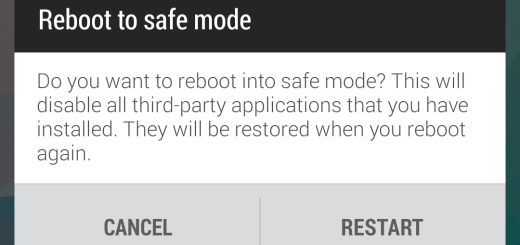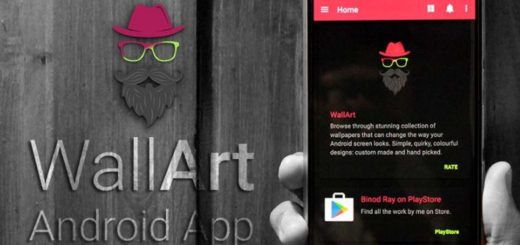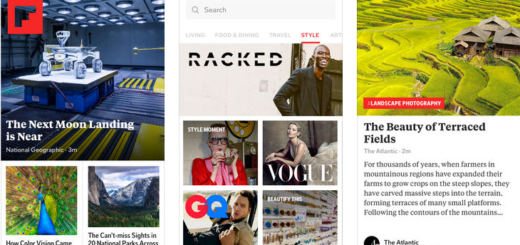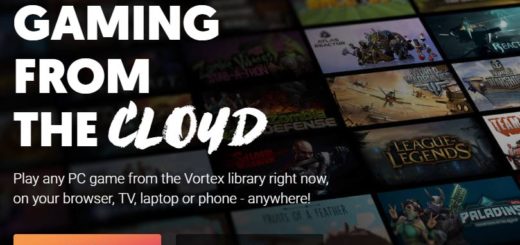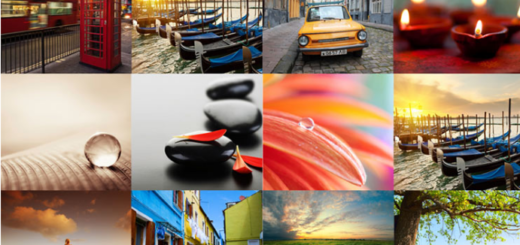Get to Know the Pre-installed Masks that your Galaxy S8 Camera Has to Offer
The much talked about smartphone Samsung Galaxy S8 was launched weeks ago, yet this doesn’t stop me from discovering more and more about it. Some of the most interesting and funny features and options are actually sitting shy, in a corner, simply waiting to be found by the handset’s users, therefore we must explore.
Amongst the many features, what caught my interest is the set of camera tricks that make this handset truly unique. The Galaxy S8 camera is already awesome, but who would refuse having a little fun? That’s exactly what you can get by using the pre-installed masks that your Galaxy S8 has to offer.
There is no secret that your Galaxy S8 is well-equipped for inspiring creativity and be sure of the fact that I am not saying that just because it offers knockoff Snapchat filters. As you can see, you also have the chance to spice up your selfies with the help of these fun pre-installed masks.
Just tap the mask button with the camera open and try some on. I am sure that you will find something that will make you smile.
Follow these steps for more detailed instructions:
- Tap into the mode by selecting the bear icon in the bottom right-hand corner of the interface;
- There are about 31 different masks to choose from, all with their own special animations. So, simply select a mask that you’d like to try;
- Once you’ve chosen your mask, tap back on the viewfinder to resurface the shutter button;
- Then, just Say cheese!;
- Let me tell you that there are a few masks that come with audio effects and animations. You can also snap a photo or record a video with the masks on, as well as easily remove the effect if it not meeting your expectations or if you simply don’t like it.
If you like such sort of feature, let me remind you that Galaxy Apps store has something for everyone. This includes masks, additional stamps, as well as filters and much more, so feel free to download them from the included Galaxy Apps app, or by going into the effects mode of the camera, choosing the effect you want to add to, and then tapping on the plus sign in the lower corner of the viewfinder.
Need more tips for your Samsung smartphone? Leave me a comment and describe what you’ve discovered about the Galaxy S8, what problem you might have encountered and be sure that I will do my best to find a solution.
And you see that I can’t stop talking about this device, therefore let me tell you about How to Choose Galaxy S8 Performance Mode, How to Enable One-Handed Mode in Galaxy S8, that Bixby can Control the Camera of your Galaxy S8 and more.