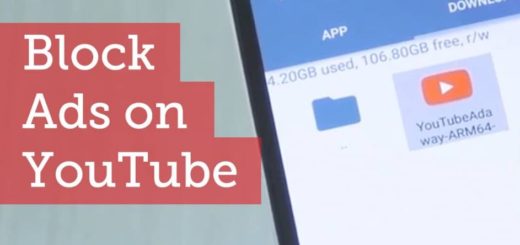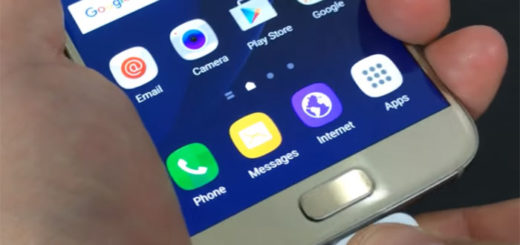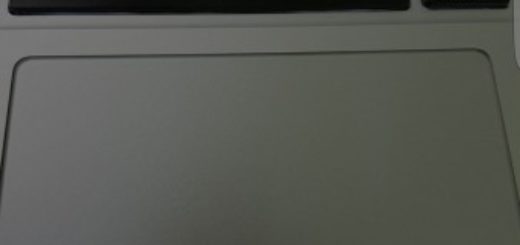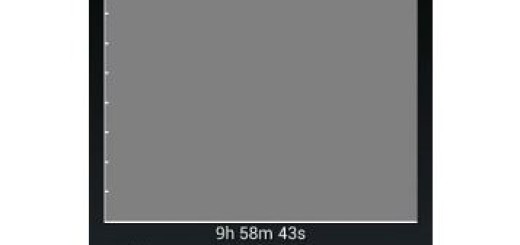Galaxy S8: Force Reboot a Frozen Screen
Phones are essentially computers, so don’t act so surprised to see that sometimes they get stuck once in a while. In the unlikely event that your Galaxy S8 device becomes unresponsive, you must know what to do. My advice is to attempt a force reboot. This will practically turn your device off and back on without affecting any data stored on the device and without affecting the actual handset in any way.
Trust me when I say that a quick reboot will solve almost any minor Galaxy S8 problem owners have. So, if your Galaxy S8 smartphone is frozen and unresponsive, if you in slatted a buggy app or run into a software glitch, below are the quick steps you can take to fix the problem.
This guide will show you how to power on, power off and reboot your Galaxy S8 and solve most of the issues that you might be facing, including when the phone hangs (power button is not responsive). In order to avoid any possible problem, just ensure that your device is charged to a minimum of 5%. If the battery life is below 5%, then the handset may not turn on after the reboot.
And I must warn you about one aspect: sadly, if you were working on something in an app, you’ll likely lose your progress. That’s the price that you need to pay in order to return to normality, yet I find it as being a small price to pay for what you get instead.
During the initial setup you likely missed this quick tip, but the manufacturer mentions how to do what’s called a “hard reset” to fix the issues that you might be facing.
Galaxy S8: Force reboot a frozen screen:
- If your device is unresponsive, you must press and hold the Power key and the Volume down key simultaneously for 8 seconds or so in order to restart it;
- Let go of the buttons once you feel the device vibrate and when you see the Samsung Galaxy S8 logo on the screen;
- At that point you can let go and let’s hope that the phone will boot up normally. For minor issues, this procedure is more than enough to fix the problem, however, if the phone doesn’t respond, then you have to look at other possibilities.
Was this guide helpful? Drop a comment below with any questions or concerns. While you’re here, also take a look at the best S8 advices and tutorials.