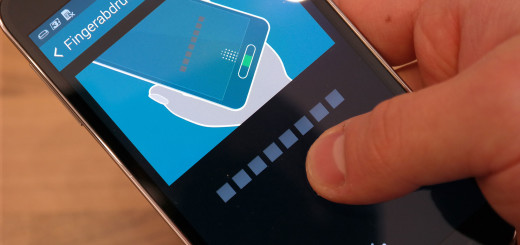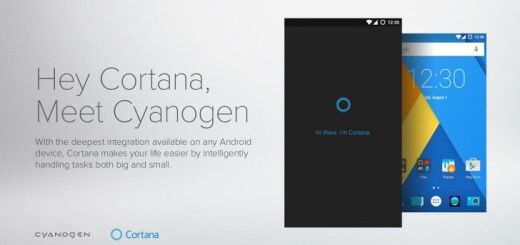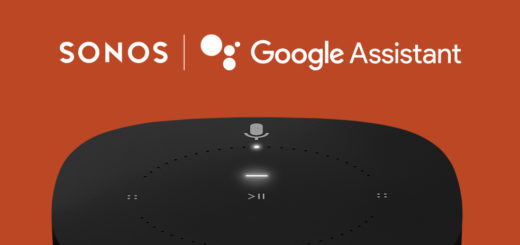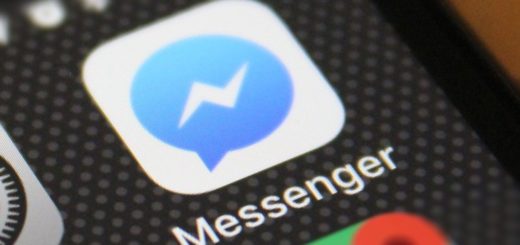How to Master reset your Samsung Galaxy S8 via Recovery mode
This method of master resseting your device is particularly useful if you’ve forgotten your passcode or you are locked out of the phone. Let me tell you from the start that this is also a version of the Factory reset that you know, but the difference is that you will have to go through the Recovery mode to do this. Unlike the Factory reset, this one actually reformats both the cache and data partitions to delete all possible corrupt system caches, files and data that might be causing the problem.
Yes, a hard reset may also help with a blank or frozen screen, apps crashing or freezing, keypad/touchscreenissues, the fact that the device started making noises, can’t make or receive calls, that it won’t sync and so on. This is a very simple procedure, but also very helpful in bringing your phone back to life.
However, perform a factory data reset using this process only if it is absolutely necessary as it removes all data including: your Google account, System and app data, App settings, Downloaded apps, Media (songs, pictures, videos), so be sure to have a backup in place if you wish to keep your data. Also, if you have encrypted the data on your SD card, be sure to disable encryption before these steps. Otherwise, you will never be able to view your encrypted files again
To hard reset your S8 using the phone’s Recovery Menu, simply follow these steps:
How to Master reset your Samsung Galaxy S8 via Recovery mode:
- To boot the Galaxy S8 into recovery, start by turning the device completely off;
- Then, you must hold the Bixby and volume up buttons, then press the Power button;
- Let go of the power once the phone turns on, while still keeping the Bixby and volume up buttons pressed;
- Release the buttons when you see the blue screen with the Android logo;
- Wait about 30 seconds and you should be taken to the Android Recovery Menu. If your phone starts up as normal, you’ll need to go back to step one and try again;
- Press the volume down button four times to highlight the wipe data/factory reset option;
- Use the power button to select it;
- Then, it’s time to press the volume down button seven times until Yes – delete all user data is highlighted;
- Press the power button to select and start the master reset;
- When the master reset is complete, “Reboot system now” is highlighted; you just have to press the Power key to restart the device.
Your Galaxy S8 will now begin to load up in its factory-reset state. It might take quite a few minutes for this first startup to go through, so have patience and rest assured that the setup screen will eventually appear.