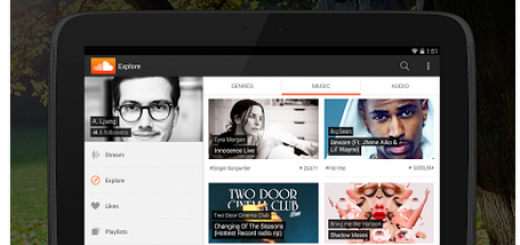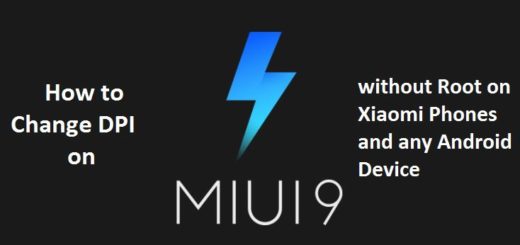Enable Galaxy S8+ Magnifier Feature
Samsung’s Galaxy S8 and Galaxy S8+ were designed with the goal of making a phone that everyone can enjoy. And by that I literally mean everyone from those tech-savvy users who love to explore their handset all the way to those with a lower vision. If you have a lower vision, or experience some difficulty when reading anything on your screen, you can make use of the magnifier window on your Galaxy S8+ to make a change that works in your favor.
Don’t you know how to enable the Galaxy S8+ Magnifier Feature? First of all, let me be clear about the fact that the Magnifier acts as a small window on your display that you can drag around. Just place it somewhere and the font in that area is magnified.
When you don’t want to use it anymore, you can easily disable this magnifier window feature and make the window from the display go away.
The steps that you can find here will enable you to turn on and adjust the Magnifier Window settings on your Galaxy S8+. They are a must as long as you don’t have it activated by default. To use it, you will have to either access the general settings menu or the direct access menu. Let’s see what’s this all about.
How to Enable Galaxy S8+ Magnifier Feature (method 1):
- Go into the Settings menu;
- Locate Accessibility by scroll down the list;
- Click on Vision;
- Scroll down once again until you get to the Magnifier window;
- It’s time to enable the Magnifier window by sliding the switch from the right side of the option to On – you’ll recognize that you activated it when the switch turns blue and the Magnifier window pops on the screen;
- Adjust the zoom level by sliding the dedicated adjustment bar; you have to drag it to the left if you want a lower zoom and to the right if you want a higher zoom;
- Also take a look at the Magnifier size option – if you tap on it, you will get to choose between Large, Medium and Small.
How to Enable Galaxy S8+ Magnifier Feature (method 2):
- Make sure that you have already enabled the Direct Access feature on your Samsung Galaxy S8+;
- Access the Direct Access menu with three short taps on the Home key;
- Choose the Magnifier window option from the menu;
- Start using this feature as it will immediately pop up on the screen.
- After enabling the Magnifier Window, the feature will be displayed on your screen and you can drag it to any specific area on your screen for you to magnifier what is below the window. When you are through using the feature, simply tap to close it.