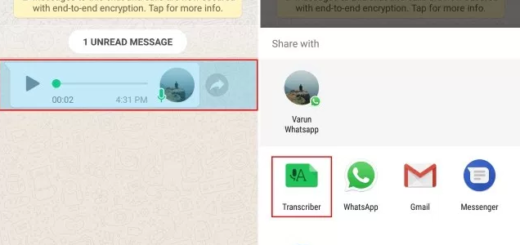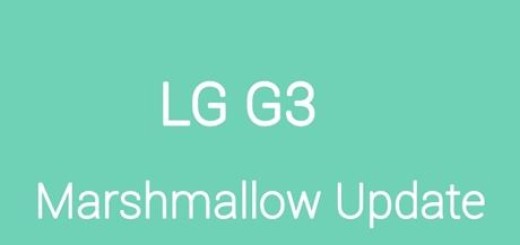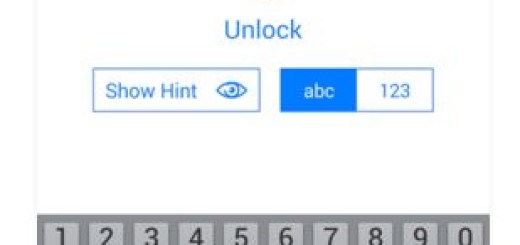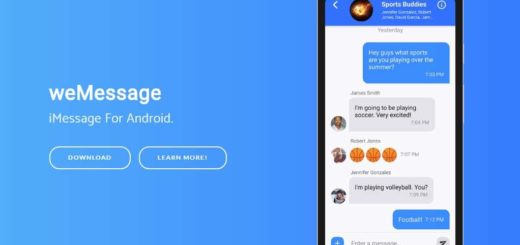How to Hide Apps from appearing in your Galaxy S8 App Drawer
I don’t know if you are thinking of a way to tidy up your phone’s app drawer, or you want to keep some apps out of view of others, but I can assure you that hiding apps is easy on the Galaxy S8 thanks to TouchWiz home. There is no mystery about the fact that you can also find an option to completely secure apps and files using the Secure Folder feature (the very same one found on the previous Galaxy S7 and the Galaxy S7 Edge), but if you want to hide apps or games for a short time, this is a much better idea.
Don’t you know how to hide apps from appearing in your Galaxy S8 App Drawer? I can assure you from the start that the procedure isn’t at all complicated.
The answer lies in the Google Pixel-like app drawer. Apart from allowing you open the app drawer by swiping up or down on the home screen, the new launcher gives you the opportunity to also easily hide apps from all those prying eyes around you.
So, here’s how you can hide apps in the Galaxy S8 app drawer.
How to Hide Apps from appearing in your Galaxy S8 App Drawer:
- Open the app drawer by swiping up or down from the home screen;
- Select the options menu by touching the three dots icon situated on the top right corner of the screen;
- Tap Settings;
- Tap on Hide apps;
- You’ll now be shown the entire list of apps that are installed on your phone, so don’t hesitate to simply select desired apps you’d like to hide;
- Tap Apply in the upper right corner.
When you hide apps, keep in mind that their respective shortcuts will be removed from the home screen as well, if you had placed them earlier.
To un-hide apps you’ve hidden, you’ll need to go back into that same menu and un-select the apps you’ve selected. However, note that after unhiding the apps, you have to manually place their shortcuts on the home screen once again.