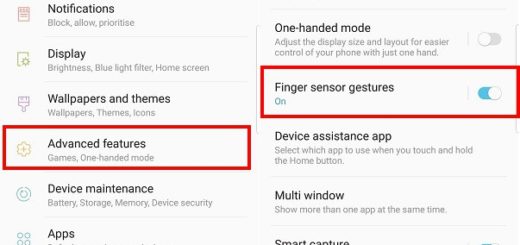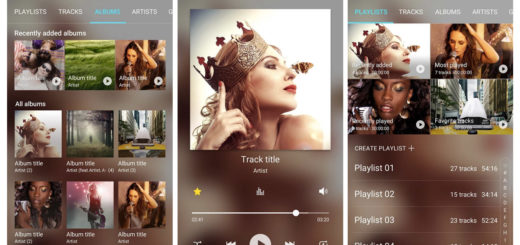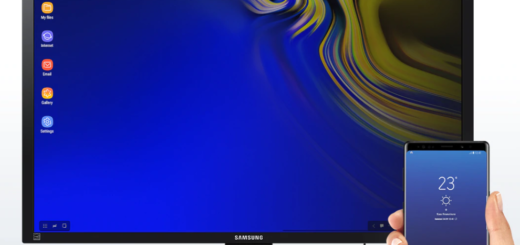How to Adjust Galaxy S8 Display Size
To tell you the truth, I had a shock when I discovered that the new Samsung Galaxy S8 screen looks like it came out of a time machine. Well, I am not talking about a jump into the future, but more as a jump back in time, around 2012 or 2013 as long as the company set the default resolution to FHD+ (2220 x 1080) and not the native QHD+ (2960 x 1440). This is where you must make some changes in order to feel comfortable, but don’t you imagine that this is the only change that I have in mind.
Adjusting the display size is also a must. Changing the display size is perfect if you want to enlarge the entire UI, including fonts and buttons, icons, contact photos and more. If you only want to adjust the size of the font, you have that option as well, but adjusting the Galaxy S8 Display Size brings you more than that.
Many consider that some of the on-screen elements, such as text and buttons are extremely large out of the box. Fortunately, you can adjust the scaling of the display so that those elements are smaller and you can see more information at one time.
The switch for this is under Settings, so waste nu more time. Here’s what you have to do:
How to Adjust Galaxy S8 Display Size:
- Just as always, you need to launch the Notification shade by swiping downwards from the top of the screen, no matter what screen you currently use;
- Then, open the Settings app;
- Select Display;
- Up next, tap on Screen zoom and font;
- Adjust the sliders for SCREEN ZOOM and/or FONT SIZE;
- At the end, don’t hesitate to tap Apply to save your settings.
More guides:
- Charge your Galaxy S8 smartphone wirelessly or simply learn what to do in order to Charge your Galaxy S8 Faster in those times when time really matters;
- Learn to Zoom in/out Inside the Galaxy S8 Camera App using One Hand;
- You can also Take a Hands-free Galaxy S8 Selfie;
- Read this guide on How to Enable Easy Mode on the Samsung Galaxy S8.