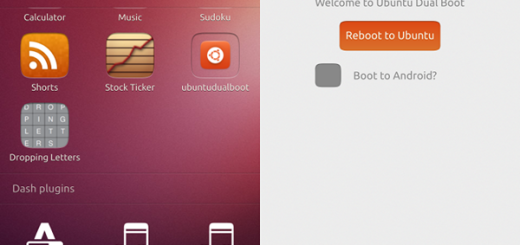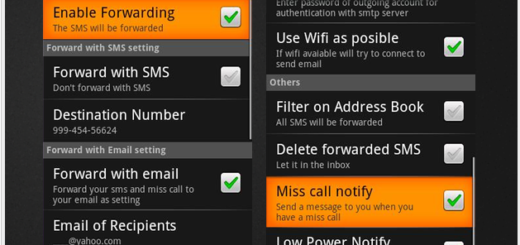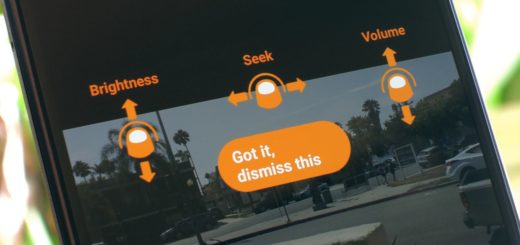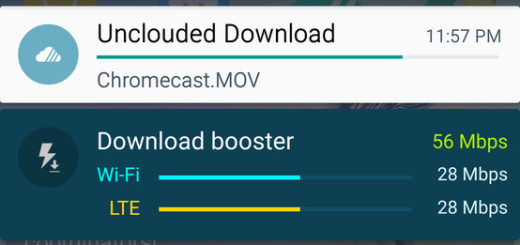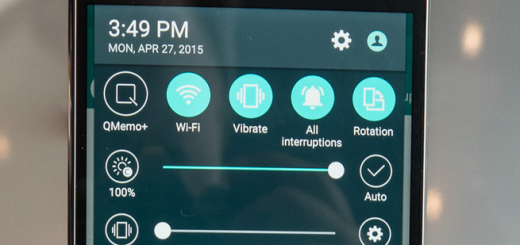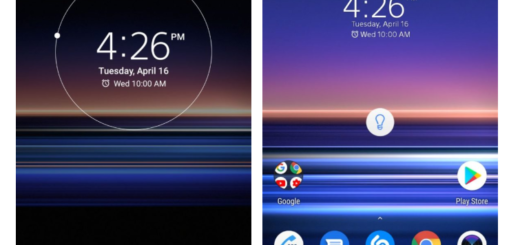How to Use Samsung Cloud for your Galaxy S8 Data
Do I have to remind you the fact that the safest place to store your photos and videos isn’t on your device, but in the cloud? Things are no different for your Galaxy S8 and I think that it’s time to do some changes in order to keep your data safe by backing it up to Samsung’s cloud storage.
This allows you to restore your phone at any time and even better, you also have the chance to sync your data from multiple devices. Are you worried about the limited space? Well, let me tell you from the start that Samsung provides Galaxy S8 users with 15GB of free cloud storage, which is ideal for backing up and syncing your photos between multiple Samsung devices.
So, with Samsung Cloud you get to store up to 15 GB worth of your photos, apps and data for free, but this isn’t the limit. When you need more, you can buy additional space right from the Settings menu on your device. And it’s not just for your photos and videos, you can also keep your contacts, bookmarks, even your device settings. You will love that you don’t have to delete a thing, I am sure of that.
Once you activate this special feature, whenever you take new photographs with your Galaxy S8 camera and you have a stable Internet connection, your smartphone will automatically back them up in the Cloud.
Here’s how you set it all up:
How to Use Samsung Cloud for your Galaxy S8 Data:
- First of all, open the Gallery app;
- Go to the 3-dot menu and to Settings;
- Toggle Samsung Cloud > ON;
- Now that Samsung Cloud has been turned on, so you can further configure the way it syncs and backs up your photos/videos. To be more precise, the following options are available:
- Manage cloud storage: don’t hesitate to view how much cloud storage your data is using;
- Backup settings: you can easily configure backup for supported apps via the Samsung Cloud account;
- Restore: download any stored backup information to your device;
- Contacts: sync contact info;
- Calendar: also sync your important events and tasks;
- Samsung Notes: sync your notes and categories;
- Gallery: don’t hesitate to sync your images and videos too;
- Internet: feel free to sync bookmarks, saved pages, and opened tabs from your browser;
- Keyboard data: for your convenience, you can also sync predictive text data.
You will also find an option for FAQ if you want to go to the Customer Support website for Samsung Cloud information, as well as the usual Contact us one in order to go to the Customer Support website and submit your question online.
Many users are actually taking advantage of this amazing opportunity and backup their photos through the Gallery Cloud Sync, so why not being one of them too?