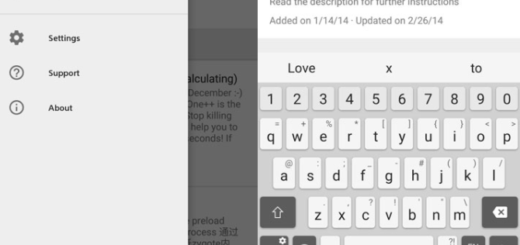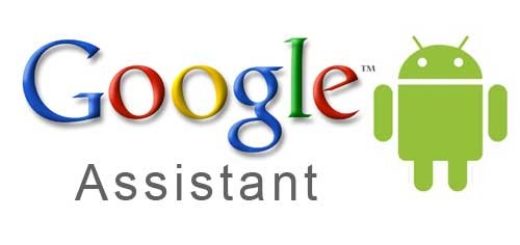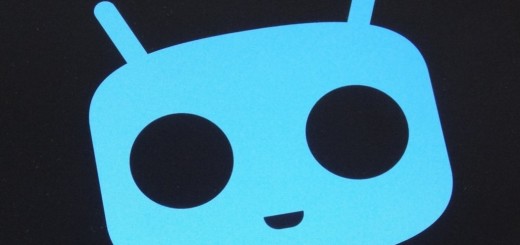Solve Android Auto Issues on Galaxy S8+
It isn’t the first time when I hear Galaxy S8+ users complaining about the fact that they just purchased the handset with a lot of joy, a device which obviously allows for Android auto, but their attempt to connect the phone are all doomed to fail. Is this happening to you as well?
There are many reports of users not being able to connect Android Auto to compatible cars, just as the radio may turn off for a phone call and not come back after the phone call is disconnected, not to mention the repeated crashes with Samsung Galaxy S8+, but there are a few things that might change the situation.
Here’s what you have to do and if these tips don’t help you, then please let us know in the comments below. Don’t hesitate to note the model and year of your vehicle to check if you are the only one experiencing issues on that specific model.
Solve Android Auto Issues on Galaxy S8+:
- I know that you want to use Android Auto on your car’s in-dash display, yet remember that you’ll need an Android Auto compatible vehicle or aftermarket stereo. Access this page for more info on that;
- As Android Audio is a relatively new service, only the newest cars are compatible with it. Despite of the fact that most popular car makes are present on the list of compatible cars, these are mostly models from 2016 and 2017, so you might want the impossible for this moment;
- Check to see if Android Auto is turned on in your car’s infotainment system or restart your car’s infotainment system;
- If you’re using an after-market receiver, such as a Pioneer or Kenwood unit, don’t hesitate to check the manufacturer’s website to see if a firmware update is available;
- If your USB cable isn’t working, try a different one and see if the problem persists. After all, not all USB cables will work with all cars. If you’re having trouble connecting to Android Auto try using a high-quality USB cable, then move on to the next step;
- In order to get things working again, you can also try to uninstall, reinstall, and go through the Android Auto setup process once more.
We also welcome any solutions you have found worked with your car. Just use the comments area from below to share them!