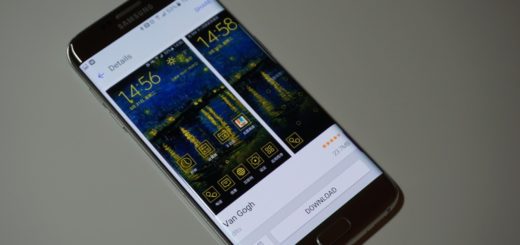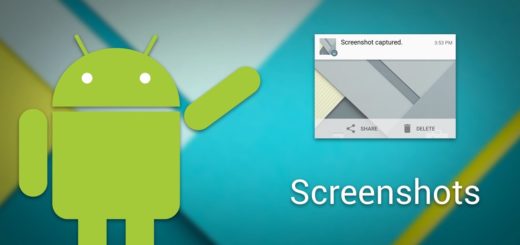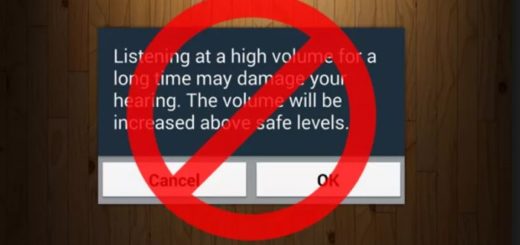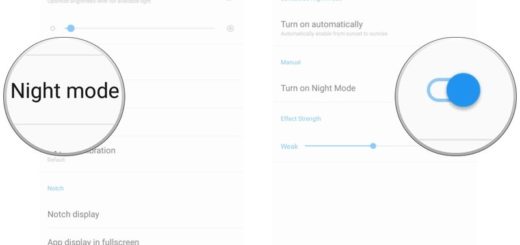Install Zero Camera Mod on your Galaxy S8
Samsung doesn’t seem to be making too much of a spectacle of the Galaxy S8 handset even though the smartphone is indeed a spectacular one. You are the owner, so you know better than anyone how great it is, yet there’s always space for improvement. Galaxy S8 comes with a 12-megapixel “Dual Pixel” rear-facing camera with a f/1.7 lens, which is similar to the Galaxy S7, though it’s not the same image sensor.
You probably know how fast and versatile the camera really is. And even the camera app interface also remains relatively unchanged. It’s simple to use; a quick swipe to the left starts up the video recording mode, not to mention that a simple swipe to the right brings you to the different camera modes.
However, you must find out more about the Zero Camera Mod for the Samsung Galaxy S8 developed by XDA dev zeroprobe. The Zero Camera Mod enabled the use of HDR while recording in 4K or QHD and also enabled Autofocus tracking in all of the camera modes. Its features also include No Recording Time Limits, increased JPG quality for single and burst shots, Video Effects for modes 4K / QHD and more, so don’t tell me that you don’t want all these too.
You’d be a liar in such a case, therefore let me give you more details.
The mod is available in the form of a flashable zip, therefore you need the latest TWRP recovery installed on your Galaxy S8 smartphone. And you should also know that there is a paid app that you can grab from the Google Play Store known as Camera Mod S8 – Bitrates & Settings – ROOT required. This gives you even more features such as the chance to enable camera flash even when your battery is at 15% or less, yet not rooting your device is not an option.
How to Install Zero Camera Mod on your Galaxy S8:
- Access this page to grab the zeroCameraS8_7080_v2.zip;
- Here you can find the camera_restore_S8.zip;
- You can also choose to grab the Camera Mod S8 – Bitrates & Settings app instead;
- Transfer it to your Galaxy S8 device via the original USB cord;
- Power off your phone;
- Then, enter recovery mode by pressing and holding the Volume Up, Bixby, and Power keys together for a few seconds. Release all the keys when you see the Android logo;
- Your device should now boot into TWRP recovery;
- While there, select Install;
- It’s time to go to the downloaded zip file;
- Select the file and swipe to flash it;
- Once complete, you should see a Reboot system button at the bottom. Tap on it to normally boot your phone.
If you ever want to go back to your previous stock camera, simply flash the camera restore zip in TWRP.