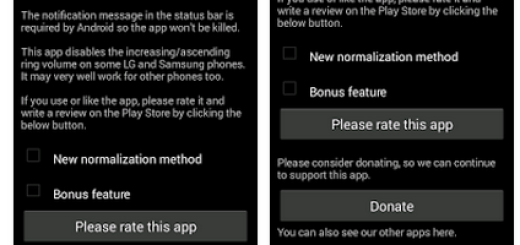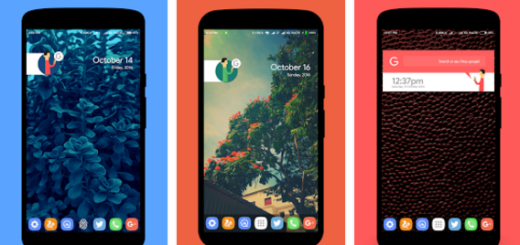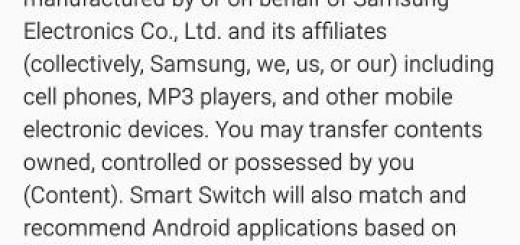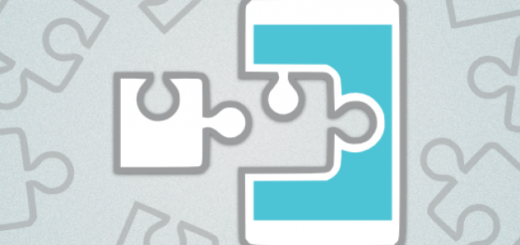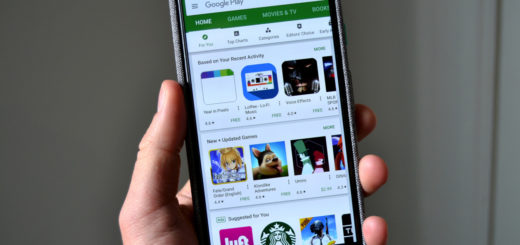How to Enjoy Snapchat’s New Feature: Snap Map
I bet that you already know that Snap Map is a new location sharing layer to the photo messaging app, where you can see where all of your Snapchat friends are in real time and what stories they are posting. Location sharing is not something that you have never heard about, as the app uses the user’s location, with his permission of course, to tag where the user is and provide geo-filters for the person to use on their Snapchats.
Are you interested on this feature? How do you use Snap Map? What advantages are there waiting for you? You can see your friends who are sharing their location — they will appear as their Bitmoji avatar, as well as popular events or locations where you can look at public videos or photos shared by strangers (all these are indicated by a small magnifying glass with an image inside), not to mention the heat map that shows areas where there are a lot of people posting publicly to Snapchat.
So, I hope that I’ve convinced you to try it out too.
How to Enjoy Snapchat’s New Feature:
- To access Snap Map, you have to pinch your screen with two fingers while in the default camera view;
- You will now see a map of the world, displaying Snap stories in large circles with accompanying location descriptions. Some areas on the map display red circles, indicating that they’re hot spots — or locations with a lot of activity. Just zoom in on a hot spot and you will see all of the stories posted in that region;
- In order to watch a story, just tap on the corresponding circle. It should load quickly and allow you to skip through, screenshot, and send messages as you would do with other regular stories;
- The Snap Map also shares more than just you friends’ stories. You can see where all of the stories included in Snapchat’s Our Story compilations were sent from. Keep in mind that this is only displayed for 24 hours, but it could allow you to locate popular events in real-time;
- You can also use the map to chat with friends, so click on their avatar, and you’ll be directed to a chat window. This could come in handy if you see that your friends are somewhere interesting and want more details about it. All you have to do is slide them a message to find out if it’s worth it for you to turn off Netflix and go out.
Well, this is not meant to be a utility the way that Facebook’s friend location feature is. It’s less about helping you get from point A to point B and more about helping users see what other stuff is going on around them and adding context around what their friends are doing.