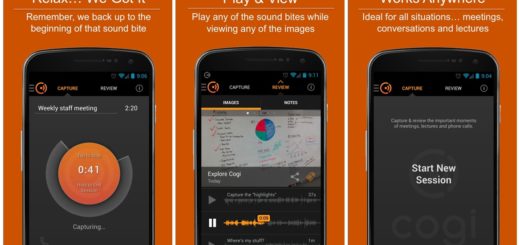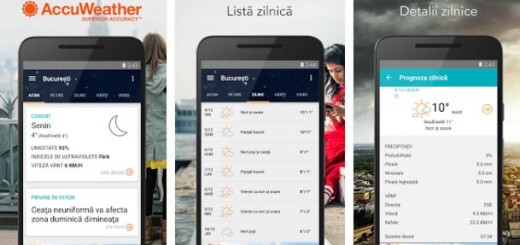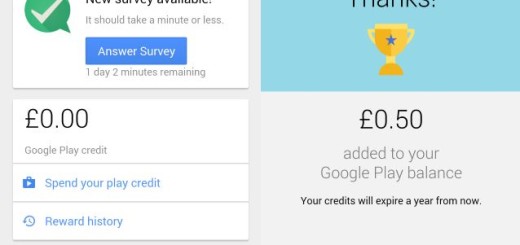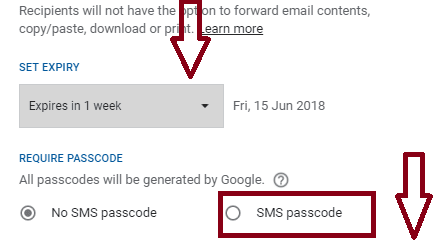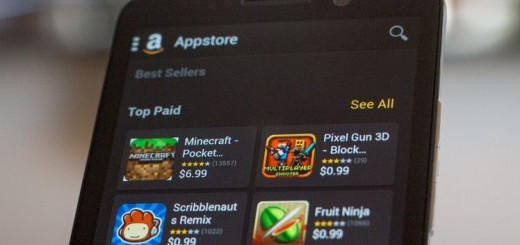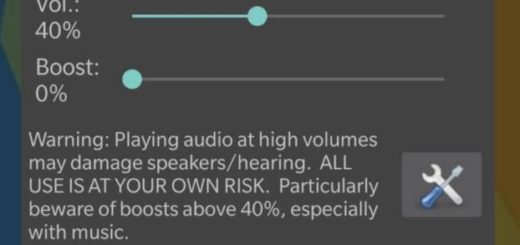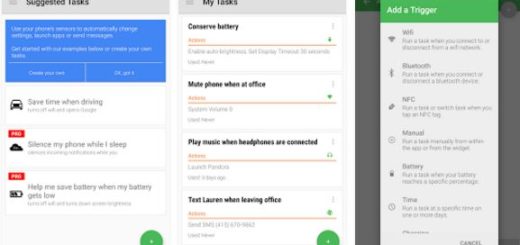How to Use New Super Shortcut App
Let me tell you more about a new app called Super Shortcut which lets you access a list of apps upon being long pressed. Made by XDA Senior Member Geeks Empire, Super Shortcut gives you the chance to either choose your favorite apps or select your most used apps, and create app shortcuts for accessing these apps directly onto its own icons.
What’s more, Super Shortcut is also open source and available on XDA Labs, so who’d even want to ever think of a traditional folder? And I don’t know how you like to keep things, but you can definitely see it as a way of de-cluttering your home screen too.
Also read more about: Secure Folder App which is another Samsung Wonder
Is this what you also have in mind? The app is supposed to be compatible with any device running at least on Android 7.1.1, yet I must tell you from the start that there are still some small compatibility issues under radar. There is nothing serious thought, so don’t freak out.
How to Use New Super Shortcut App:
- To begin with, head to this Google Play link and take the Super Shortcut app;
- Don’t hesitate to install and launch the app;
- This will load a list of all the apps installed on your phone from which you can select any five;
- Once you’ve selected the apps, you can go back to your home screen;
- When you long press the Super Shortcut icon, it will bring forth a list of the apps you’ve previously selected, therefore giving you fast access to the ideal home screen;
- In case of being undecided, just tap the gear icon in the top right corner of the action bar;
- You must now toggle on the Smart Pick option. This is only available in the latest version of the app from the Play Store;
- Once enabled, Super Shortcut will decide itself which apps you might need at a certain time.