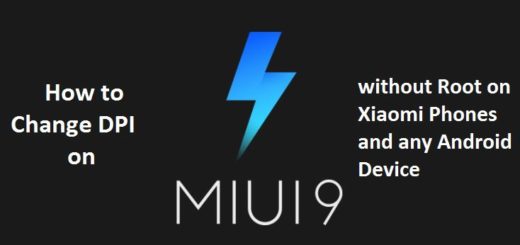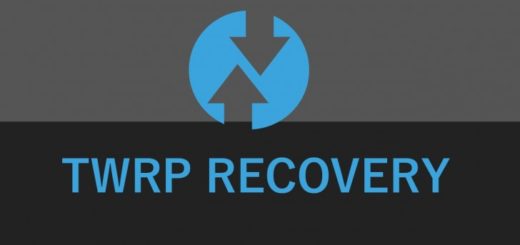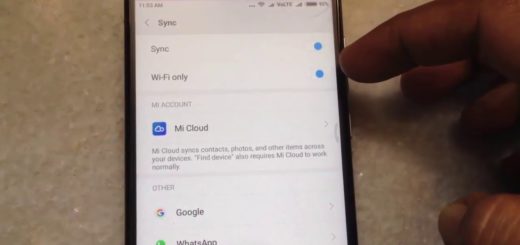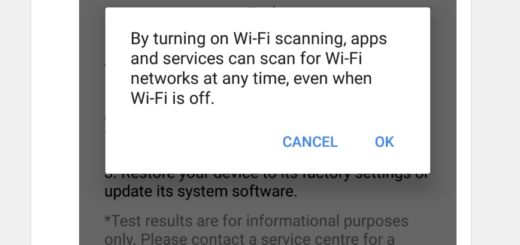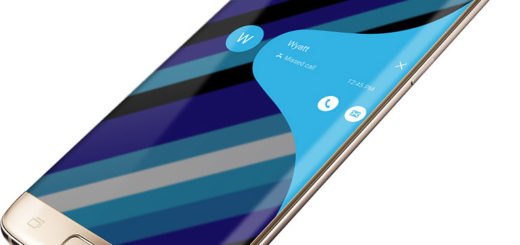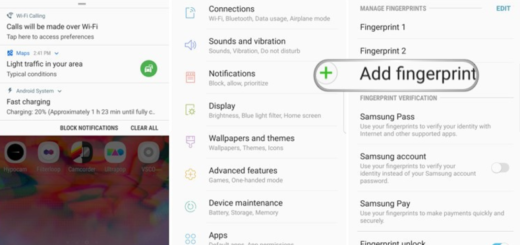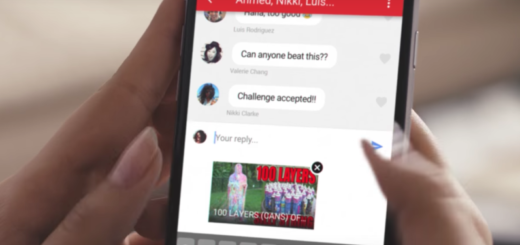Learn to Solve Microphone Issues on Galaxy S8
I remember when the Korean company released a bug fix update to address the red tint problem affecting all those unsatisfied Galaxy S8 users. The update allowed users to adjust the color setting to their preference, yet that was just the beginning. There are plenty of errors popping out of the sudden such as the fact that the receiver is not able to hear when he calls someone.
Your presence here is a proof that you already know that the microphone issues can be a giant frustration. If you are experiencing the same problem, we are here trying to shed some light into the situation.
It can be nothing more than a software or firmware problem, like a glitch, a third-party app, or a more general issue with the device, it can also be an error at the hardware level, but we have a few solutions for all cases. They include removing any dirt clogged around your microphone, as well as ruling out any accessory or any third-party app or even factory resetting the smartphone if all clues lead to a corrupted firmware.
Learn to Solve Microphone Issues on Galaxy S8:
- First of all, try to get rid of any dust or dirt that could be clogging the hole of the microphone. Most microphone issues are solved at the hardware level and I hope that this will also be your case;
- You should also turn off Bluetooth headphones and headsets. This will let you confirm that the issue with the microphone is not imbedded in the headphone or any other accessory. If the device’s microphone works properly after removing the headphones, then you have already eliminated the source of the problem;
- Enter your handset in Safe Mode and see how it behaves. A third-party app could be the cause of your problems, so you should better know it from the start. Detailed procedure:
- Turn off the phone;
- After a few seconds, press and hold on the Power key;
- Release the button when Samsung Galaxy S8 shows up on the screen;
- Press and hold the Volume Down key immediately after that;
- Hold it until the smartphone finishes the restart;
- You should see the Safe Mode text at the bottom of the display;
- Let go of the Volume control and start navigating around and testing the microphone;
- If your microphone works well in the Safe Mode, you can fix it in the normal functioning mode by uninstalling the third-party apps one by one. You should better begin with the ones you installed most recently, testing the microphone after every new removal until you identify the faulty app;
- As a last resort, perform the factory resetting procedure if you realize that the microphone still doesn’t work in the Safe Mode. It isn’t fun, I know it, but you shouldn’t be afraid of such a procedure either. Just remember to back up your data, because all the information on the device will be erased and then, proceed to the next steps:
- Turn off the phone;
- Press and hold the Home and the Volume Up buttons at the same time;
- You should then see the blue Android screen at some point and, soon after that, you will be redirected to the Recovery Menu;
- Release the two buttons and start using the Volume Down and the Power keys to navigate through menus;
- Choose the option Wipe Data / Factory Reset;
- Confirm it by taping the Yes option;
- Wait for the factory reset to perform – a yellow message will show up at the bottom of the screen when it finishes;
- Then select the Reboot System now option.
Read more about this procedure: How to Hard Reset Your Galaxy S8
You’ll want to keep your eyes peeled for more Galaxy S8 fixing guides. We are here for you!