Disable Add App Icon to Home Screen for New Apps in Android
Have you ever noticed that after installing an app on your Android device, the icon for that app is already on your home screen? This can come in handy, but this should be your choice and none else’s.
Am I making a mistake by saying that? If you agree with me, then let me tell you that you can easily disable Add App Icon to Home Screen for new apps in Android.
Like that, you can get a much more organized look with only the most important apps on the home screen. Therefore, if you also want to install apps, from the Google Play Web site, or through the Play Store app on the device and not have to worry about your home screen being cluttered up with all your latest downloads, then this procedure is ideal:
Disable Add App Icon to Home Screen for New Apps in Android:
- Go to your home screen and tap and hold on it. You will enter editing mode;
- Up next, tap the gear icon at the bottom of your screen to go to the home screen settings;
- Don’t hesitate to scroll to the bottom of the settings screen;
- You will see a section called Home Screen and underneath there’s the option to turn off the ‘Add icon to Home Screen’ option. When you install a new app, its icon will no longer be added to the home screen by default;
- If you like the idea of adding the icon of a newly installed app to your home screen, don’t hesitate to open the app drawer;
- Tap and hold an app and drag it towards the top of your screen. You will automatically switch to the home screen;
- Then, release the icon and it will be added to the home screen.
Note that disabling the auto-add shortcuts feature can also be done by launching the Google Play Store on your Android device, tapping on Menu, then entering into Settings and unchecking the box next to auto-add widgets.





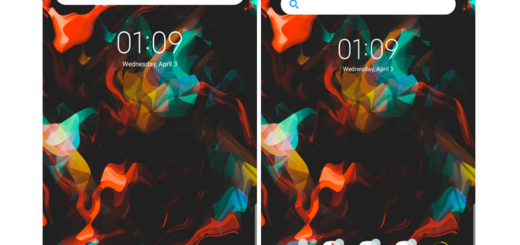



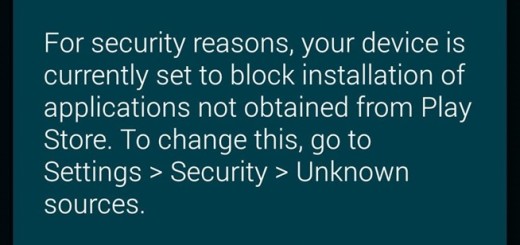
You can quickly do this thing in an older version of Android Oreo. But Google switched this thing up with the Android Oreo update and moved it to the home screen settings. Thanks for providing this useful guide for disabling it.