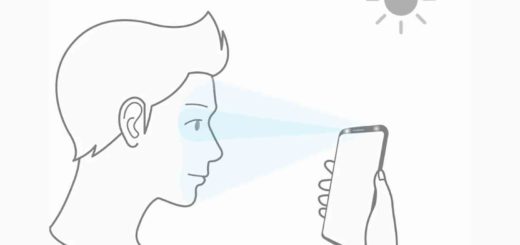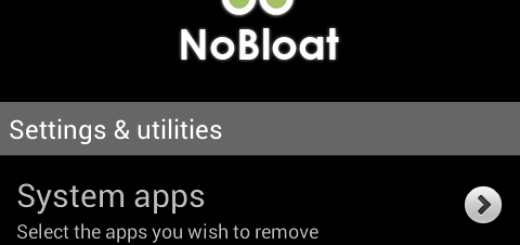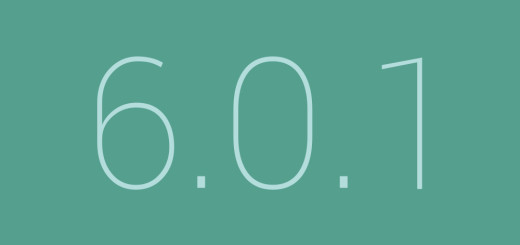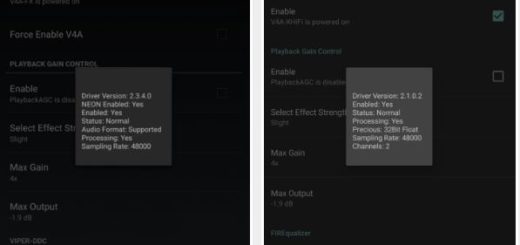How to Take WhatsApp Screenshot on Android with Apowersoft Screenshot
Apowersoft Screenshot is an app especially designed for taking screenshot of anything on all Android devices. And be sure that that’s not all. Apowersoft Screenshot also gives you the chance to surf the Internet, take screenshots and edit images on your Android phone, so I see no better option for taking WhatsApp screenshots on Android than with Apowersoft Screenshot.
Taking a screenshot is sometimes a must since it lets users to save a certain conversation in their device rather than copying and pasting it as a note.
You should: Take Things to a New level with Screenshot Pro (License)
Even more, after taking a screenshot, you can crop it and annotate it with lines, arrows, texts and so on and you can also choose to directly share images to popular social networks or upload them to the free cloud space offered by the developer.
How to Take WhatsApp Screenshot on Android with Apowersoft Screenshot:
- For the start, you need to take the Apowersoft Screenshot app. This one is found on Google Play, so rest assured – there’s no danger into that;
- After that, you have to install it on your phone;
- Open this app;
- Then, tap on the Start button to activate the screenshot;
- Go to WhatsApp;
- Up next, display what you want to screenshot on the screen. Press the overlay icon or press the “Power” + “Volume down/Home” buttons at the same time;
- Then, the screenshot will appear in the image editor of this screenshot app. Annotate it with the drawing tools at the bottom;
- Tap on Done > Save in order to store the images on your phone;
- You can find all the taken images in a folder named “Apowersoft Screenshot” under Gallery, so have fun! Up to this point, you know what you have to do!
You can also learn: How to Take a Screenshot with Screenshot Assistant