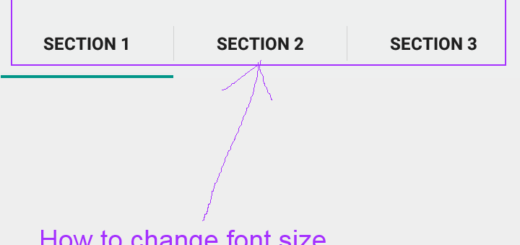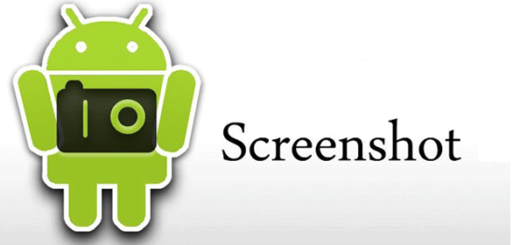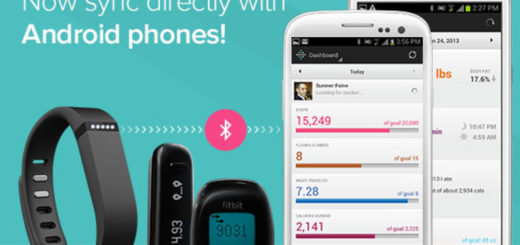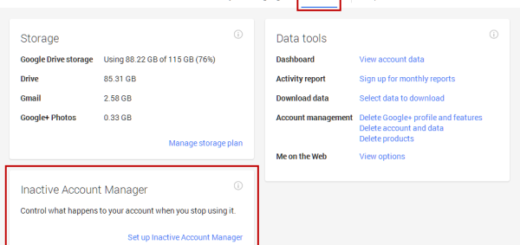Install Android 8.0 Oreo Based AOSP ROM on Nexus 5
Google’s most popular Nexus phone, the Nexus 5, is ready for the big Android 8.0 change. Google added smarter bundled notifications, battery life changes, and picture-in-picture mode; even more, the app icons are now dynamic and can display info such as badges for unread counts, or the time and date and much, much more.
I am sure that you are familiar to all these, so let me add that thanks to XDA member Santhosh M, you can now enjoy the latest Android 8.0 Oreo on Nexus 5 through an AOSP based custom ROM. Google pushed Android 8.0 source code into the Android Open Source Project (AOSP) a while back and it encouraged people in their work of developing a ROM to build an Android 8.0 custom ROM based on AOSP sources for a variety of Android devices.
The Nexus 5 Oreo ROM is a work-in-progress project at the moment, so I don’t recommend you to install it on your device if you use it as a daily driver. However, if a little adventure doesn’t hurt, then this guide is perfect for you. Just remember that the procedure works with an unlocked bootloader and your phone has more than 60% battery left.
Install Android 8.0 Oreo Based AOSP ROM on Nexus 5:
- First, download and install a custom recovery. If you already had a custom recovery installed on your nexus device, then skip this step;
- Download AOSP 8.0 for Nexus 5;
- Also take Gapps and the Magisk zip files;
- You must move them all to the internal storage of your device;
- Now switch off your device and then reboot into the TWRP recovery;
- You could do this by holding the power and volume buttons for a few seconds until the TWRP recovery screen appears;
- Find your way to Wipe And Format Option->Wipe Data, Cache And Dalvik Cache via recovery;
- Return to the main menu and then select install;
- Browse for the ROM file you previously downloaded and then select it;
- Now, swipe the button below to initiate the flashing;
- Then, flash the Oreo Gapps file similarly, just the way flashed the ROM file;
- Repeat the same process to flash Magisk too;
- At the end, wipe Dalvik and cache again and reboot your device to boot into AOSP 8.0 on your Nexus 5.