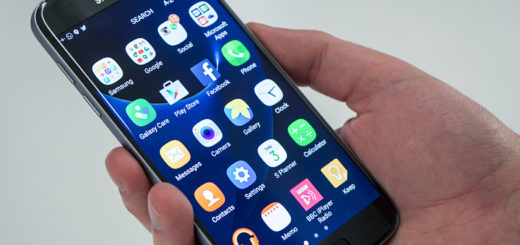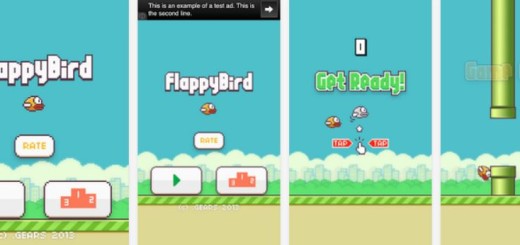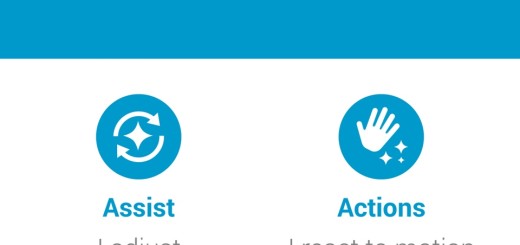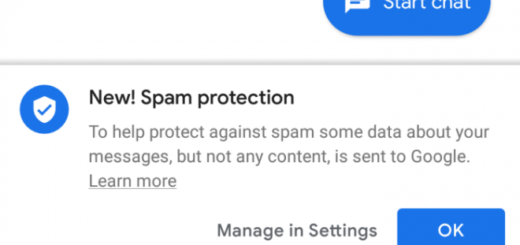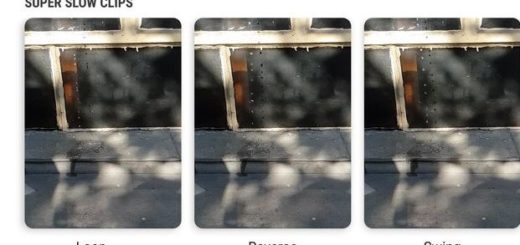Learn to enable Android Oreo “Turn on WiFi Automatically” on Nexus 5X
In case of not already knowing, Android Oreo comes with a new feature that gives you the chance to turn on WiFi automatically when you’re near a high-quality saved network. Well, Android will keep track of where each network is located, and will use location services to only turn on Wi-Fi when you’re in range. This feature can be found on the official builds of Android 8.0 for the Google Pixel and Google Pixel XL, but it is not available on the Google Nexus 5X handset and this seems a little unfair for some of us who own this device.
Are you one of them as well? In such a case, this guide is perfect for you. The feature was indeed available for all devices on the Android O Developer Previews, but was disabled in the final release for the Nexus 5X, yet you can bring it back.
For that to be possible, your Nexus 5X must be running Android 8.0 or higher (if this is a problem, you can check the Android version by going to Settings > About Phone) and make sure you have properly installed ADB command-line tool on your computer. If you haven’t done it yet, then check our ADB guides.
Also, make sure to have the original USB cable. If you have the one that comes with your device, things will definitely go smooth, not to mention that you have to enable USB Debugging. For that, go to Settings >About Phone > find the ‘Build Number’ at the bottom and tap on it repeatedly until you see a pop up saying “You’re now a developer”. Then, go back and enter Developer Options. Scroll down and find USB Debugging. Check the box next to it and you’re done.
Detailed procedure:
- For the start, you need to connect the device to computer using the USB cable;
- Open a command prompt window. Click on run, type cmd and press Enter. A command prompt window will open;
- Then, you have to execute the following command:
adb devices - This will search for the connected devices and if you find your device connected, then move to the next step;
- Run the following commands. Type each one separately and press Enter after each;
adb shell
settings put global wifi_wakeup_available 1
settings put global wifi_wakeup_enabled 1 - The menu option should now be visible from the Wi-Fi area of the Settings app. To disable the feature, just run all of the commands again, replacing the 1 with a zero.