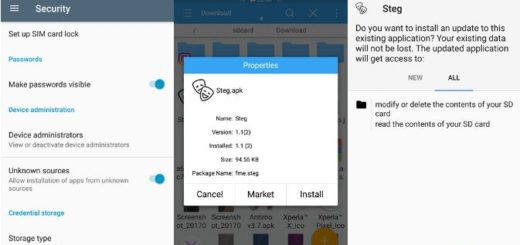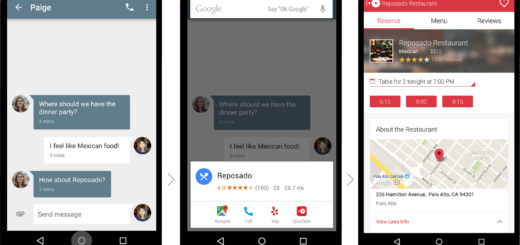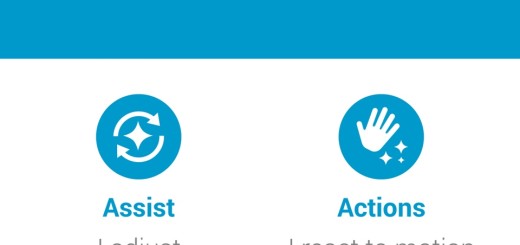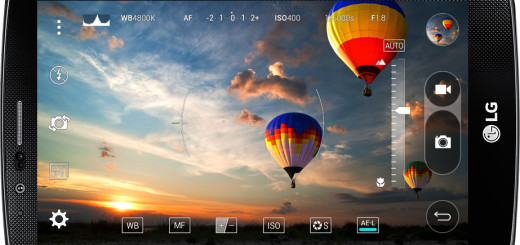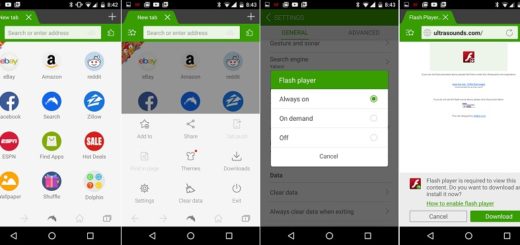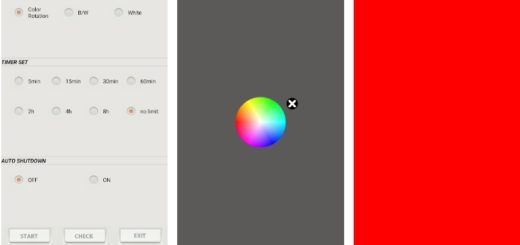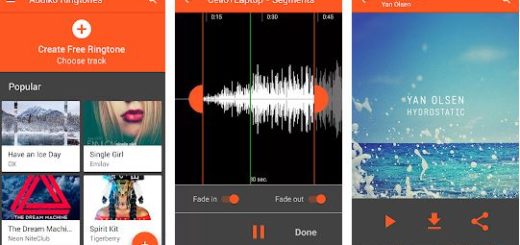How to Enable Multiple User Accounts on your Android Device
Well, it seems that privacy is a great deal for many of us. We all know that Android is the operating system which is widely used by everyone and the best part of all is that it is open source which means that anyone can do some changes in the code and create their own operating system. Who doesn’t want that?
You might have seen one thing – well, in old mobile phone that there is no feature of multiple user accounts. In this article, I will tell you how to enable multiple user accounts on your Android device and you will see that there is nothing complicated.
Android OS has a built-in feature that lets you set up multiple user accounts, which means you can set up a secondary user profile that shares absolutely no data with your own. It’s a great way to maintain your privacy while allowing someone else to access your device, and I’ll show you how to set it up below.
For this procedure, you need a device running at least on Android 5.0 Lollipop. Then, apply the below steps as they are given and be sure that you will succeed:
Detailed procedure:
- For the start, you have to expand your notification tray by swiping down from the top edge of your screen using two fingers;
- From here, you need to tap the small, circular icon in the top-right corner;
- After that, select the “Guest” account to let someone use your Android phone without being able to access any of your data;
- If you intend to let this person use your phone more than once, I advise you to choose “Add user” here so that he or she can log in with his or her Google account;
- You’ll see a popup informing you about the specifics of adding a user, so don’t hesitate to press OK on this message;
- At this point, you’ll be greeted by the new user’s lock screen. This is different than your own lock screen as it can have its own wallpaper, which is an easy way to tell which user is currently active;
- From here, your friend will be greeted by the new user setup screen;
- You have to select Continue here;
- Up next, press Next and simply follow the prompts to sign in with their own Google account;
- When the procedure is done, your friend or that special someone will be able to use your device as if it were their own even though privacy is maintained.