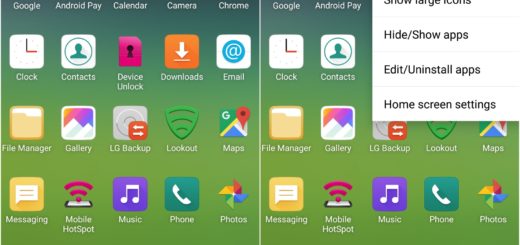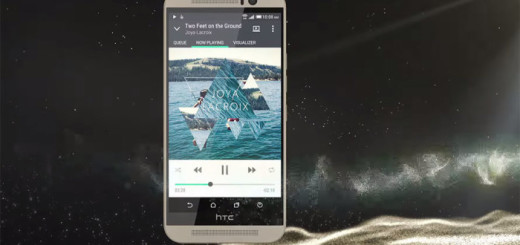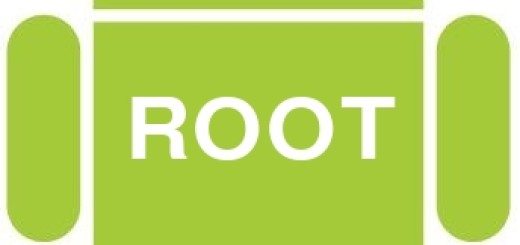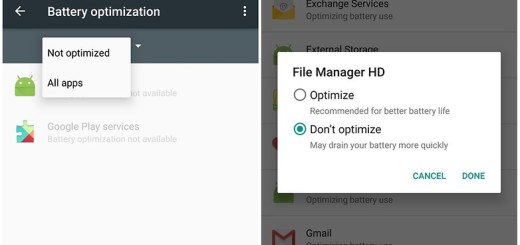Learn to Attach a file and send your Email from your Samsung Galaxy S8
The Galaxy S8 is here for quite some time and we all know about the included exciting features that will let you scan your irises or use your face to unlock the phone, about the fast wireless charging and the powerful processor, about your chance to shop for items with Bixby or use a variety of fun camera masks. However, there is much more about this smartphone and you’ll get to the point of asking yourself that sooner or later.
I dug around to try to find some tips to help you get the most out of your new Galaxy S8 and I know that some of you are worried about attaching a file and sending a simple email from your Samsung Galaxy S8.
There are times when you are in the situation of sending a file to a colleague or a friend, so let me assure you that the steps of the procedure are far from complicated and no risks are involved. After all, even if you might be a little afraid of new, you must also increase your productivity by attaching files such as pictures, videos, as well as documents to your email messages.
Let me be your guide:
Learn to Attach a file and send your Email from your Samsung Galaxy S8:
- From the Home screen, you must swipe up on an empty spot to open the Apps tray;
- Then, it’s time to tap Email;
- Tap the Compose icon in the bottom right of screen;
- Enter the recipient’s email address in the To field;
- Up next, you must enter the email subject the Subject field;
- Enter the email message in the Compose email field;
- Tap Attach;
- Find the file (by default, all your pictures and videos can be found in the Gallery);
- Go to the desired file;
- Tap the file to insert it in the email;
- Then, just tap Send (located in the lower-right) and you are good to go.