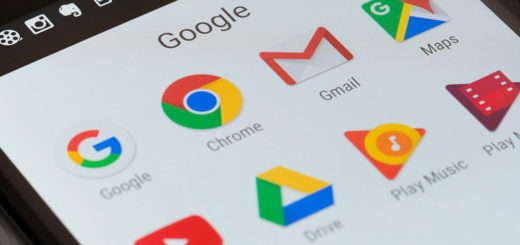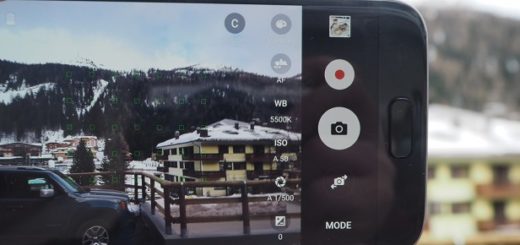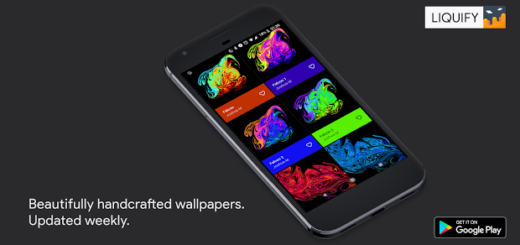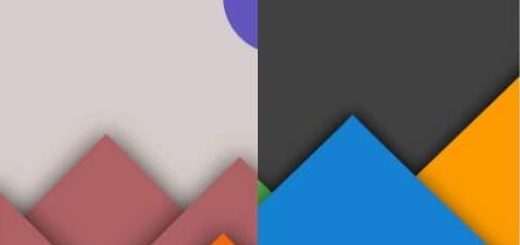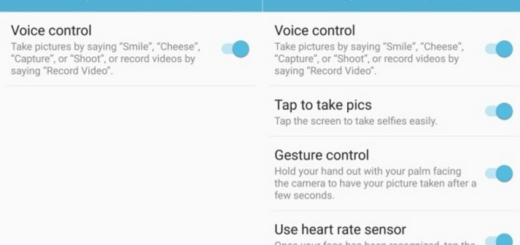How to Turn on Screen Mode on Galaxy Note 8
The Samsung Galaxy Note 8 is one of the most advanced phones ever created. Well, there is no doubt that Samsung Galaxy Note 8 is one of the best-looking smartphones on the market. In terms of design, both the Note and the S8 are above the competition, and Apple has no chance to beat them at this chapter.
However, the successor of the disastrous Note 7 also comes with complete a feature-set that can easily make curious any potential buyer, so what are you waiting for? Let me add that its enormous 2,960 x 1,440 display is a joy to use and Note 8’s AMOLED display is one of the brightest and most detailed screens to find on a phone at the moment.
And that’s not all since it provides a great flexibility in how items look. With no less than four modes to choose from, color temperature adjustments and the ability to fine tune the color balance, it can be customized for your own desire, so waste no more time.
How to Turn on Screen Mode on Galaxy Note 8:
- Enter into Settings;
- Tap on Display;
- Then, you must tap on Screen Mode;
- While there, you can find four different display modes that can be enabled: Basic, AMOLED photo, AMOLED cinema, as well as an Adaptive display:
- Basic – this is the sRGB standard that needs no further presentation;
- AMOLED photo – provides more saturation. The Korean company made sure that AMOLED photo has its own niche of usefulness, narrow as it may be. We imagine that it’s aimed at professionals whose flow includes work with the Adobe RGB color space, which is larger than sRGB and offers richer greens and cyans, among others;
- AMOLED cinema – keep in mind that the purpose of the mode is to allow for a richer, more enjoyable viewing experience when watching movies on the phablet;
- Adaptive display – this lets you make adjustments based on what’s displayed.
To comment on this article, just use the comments area from below or the contact form and don’t hesitate to visit our Facebook page.