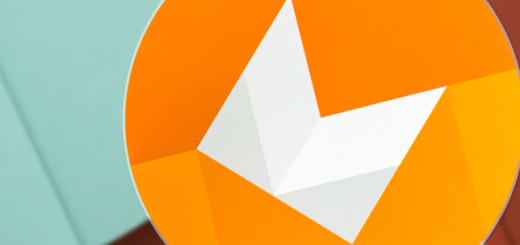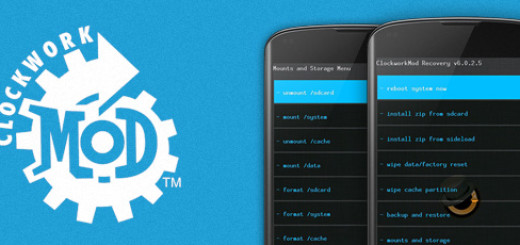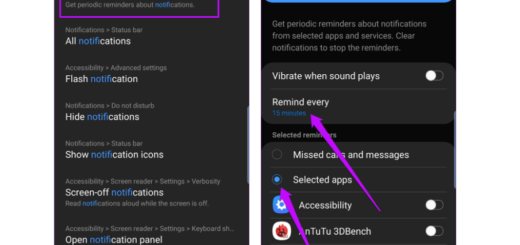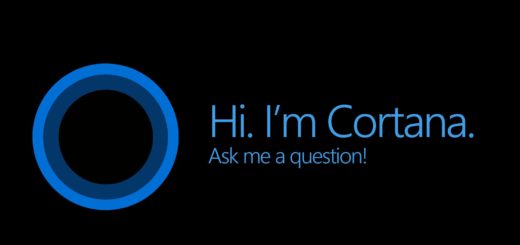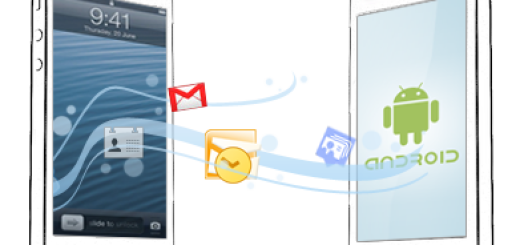How to set your Autofill Manager in Android Oreo
Based on the feedback you’ve shared with us, here I am with a fresh guide on how to set your Autofill Manager in Android Oreo. As you know, on desktop computers, password managers are a must. With the help of a simple browser extension, you are free to use a secure password for every single service. Even more, it seems that most password managers let you save common addresses, phone numbers, credit card details, and more, so how not to want something similar on your Android device too?
Well, it seems that with Android Oreo, the dream of using password managers to automatically log into apps and fill in common web form data is no longer a simple wish. In such a case, I must tell you more about the system-wide autofill service that comes with the latest version. Basically, if you store passwords and form data in Chrome, this information syncs across the system for use in apps and the like. And if your wish is not to use Chrome’s native password manager, then you can actually change the default autofill manager to your preferred application.
Just keep in mind that this method requires that the app to support the feature by implementing it with the new APIs. Even though there aren’t so many options for that at this point, you can opt-in to the public LastPass beta and I am sure that won’t regret it at all.
How to set your Autofill Manager in Android Oreo:
- For the start, pull down the notification shade and tap the gear icon to jump into Settings;
- From there, scroll down and tap the System entry;
- Up next, you must tap Languages & Input from the System page;
- There are only a few options on the Languages & Input page, so you’ll need to tap the Advanced option to expose the rest;
- Under the Input Assistance category, you have to tap the Autofill Service option;
- If you don’t have another capable app installed, the only option you’ll see here will be Autofill with Google. If you do have capable apps installed, they must be listed here. You can now choose the LastPass public beta that I mentioned earlier;
- When you select another service, a warning pops up asking if you’re sure you trust the service. If you’re good with it, tap OK and you’re good to go.
Autofill is one of the biggest features introduced with the release of Android 8.0 Oreo, so enjoy it!