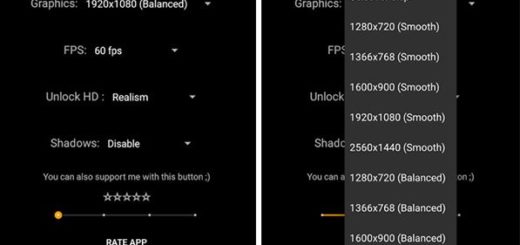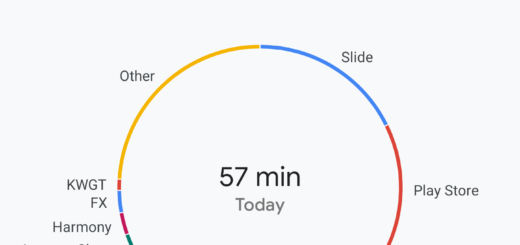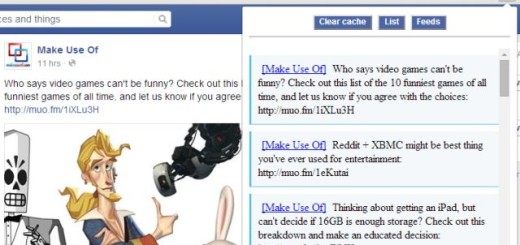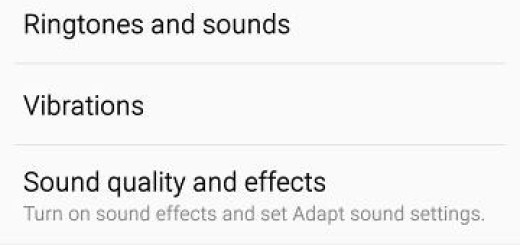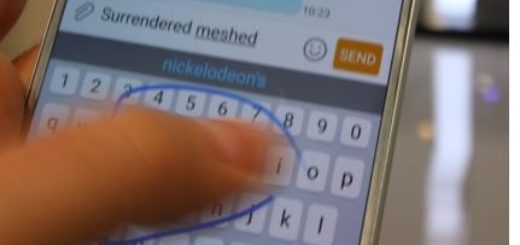Try Out Galaxy Note 8 Easy Mode
Samsung’s Galaxy Note series phones have set new benchmarks for the company and the Note 8 device is special as long as it comes with the very best it has to offer in terms of hardware and software. The Note brand took a major hit due to the Galaxy Note 7 problems, but clearly, Samsung loyalists weren’t going to disappear for good.
Quite the opposite, Galaxy Note 8 shines and it is more loved than ever before. However, there can also be some problems for those new to the Android world or to technology in general. Aren’t you in the mood for figuring out your new phone? Do you need even more time for adjusting? Here’s a shortcut. Well, it’s called Easy Mode and this simplifies the software and increases the size of everything for those looking for something simple or just those with poor vision.
You’ll notice that everything changes and gets bigger, even the icons are large. Everything that’s important is easy to find and use, including big icons for your favorite contacts. This is perfect for parents, or grandparents.
Try Out Galaxy Note 8 Easy Mode:
- Swipe down from the top of your home screen. Doing so will open your notifications screen;
- Now, it’s time to select the settings icon;
- Alternatively, you can also access Settings by tapping the Apps button on your home screen, then scrolling until you find the cog-shaped Settings icon;
- Go to the My device tab;
- Then, choose Home screen mode;
- Tap on Easy mode. A new screen will appear with two options. You can choose from either Standard mode, or Easy mode;
- Tap Easy mode and the Easy applications section of the screen will no longer be greyed out;
- Don’t forget to choose your Easy applications. Select the apps you want to include on your home screen by tapping on them. Applications with a green check mark will be included;
- To include all the applications for your home screen, tap on the Select all applications button at the top of the list;
- At the end, just tap DONE. The Done button is at the top right of your screen. Once you tap it, your home screen will be switched to Easy mode, the icons will appear larger and even your home screen will have a simpler layout.