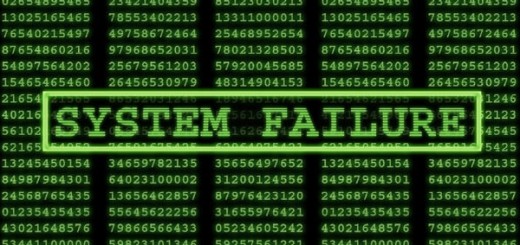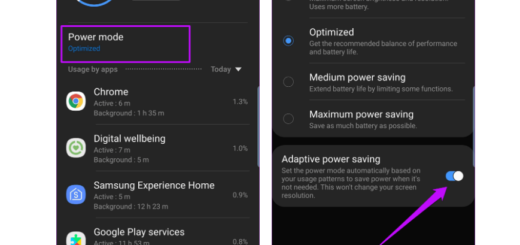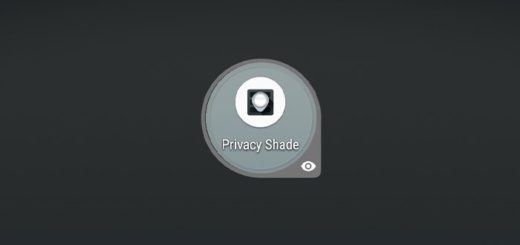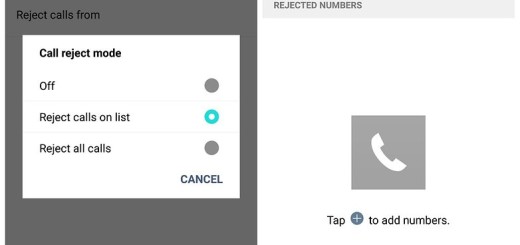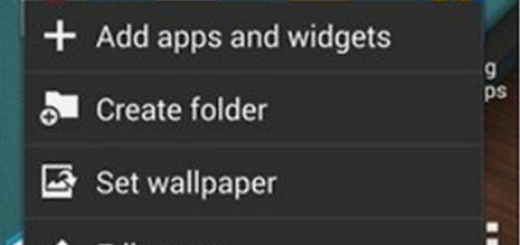Change the Galaxy Note 8 Keyboard
One amazing thing about Android phones is the plethora of customization options you have, including the option to change keyboards and your new Galaxy Note 8 is no exception to that.
There are plenty of amazing keyboard apps for Android to choose from, from SwiftKey, Google’s GBoard, Swype and more, so I am sure that you can easily find the one that feels right for you.
Do you also want to enjoy a better keyboard experience? Typing much faster, adding customization, and having even more control is practically your goal, so I’ll be working with the SwiftKey keyboard today to show you how to set a default keyboard on your Note 8 phone, but the process is the same no matter which keyboard app you choose.
Change the Galaxy Note 8 Keyboard:
- For the start, head to the Google Play Store, search for a keyboard and make a selection;
- After making a choice, it’s time to install it;
- Go to your Phone Settings;
- Find and tap Languages and input;
- Tap on current keyboard under Keyboard & input methods;
- Then, you need to tap on choose keyboards;
- Tap on the new keyboard (such as SwiftKey) you would like to set as default up to this point;
- Read the Attention prompt that comes up on screen;
- After that, feel free to tap OK if you wish to continue. Make sure the switch beside the keyboard has changed from gray to green;
- Now, you must return to the main language & input screen;
- Tap on the current keyboard again;
- Select the new keyboard and this will save automatically;
- You must make sure the keyboard is working by writing a quick message to someone.
This is how you easily set the Note 8 to use it by default. If for any reason you want to go back to the stock keyboard, let me tell you that it’s the exact same process.