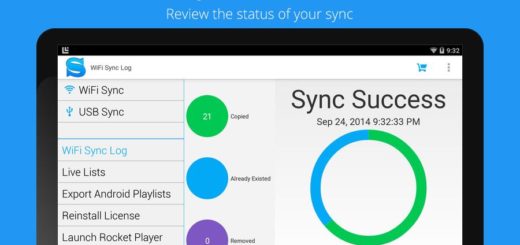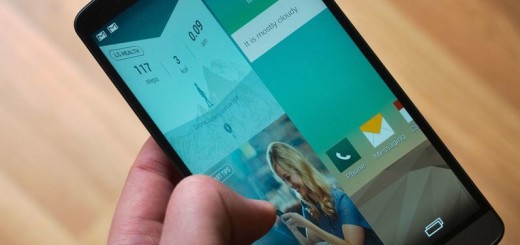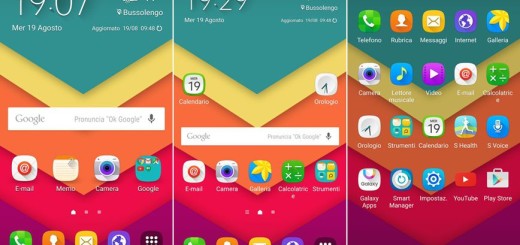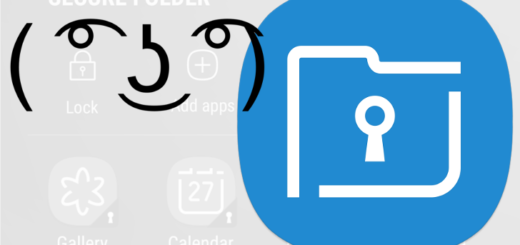Learn to Fix your Frozen Galaxy Note 8
While Samsung’s Note 8 phablet is extremely fast and powerful, issues do occasionally surface, there is no secret about that. Freezes and lags are among the most common minor problems many owners encountered with their handsets, so don’t you imagine that this is only happening to you.
However, if the phone becomes frozen or unresponsive indefinitely or until the battery runs out, then that’s a sign of a more serious problem that has to be addressed as soon as possible.
If the device becomes frozen after a firmware update, there is a high chance to find out that some of your apps are no longer compatible with the new system that’s why they don’t run as smooth as before and this is what leads to severe crashes that may leave the phone frozen indefinitely.
So, if your Galaxy Note 8 is suffering from this issue and now it’s frozen, I am here to help you.
Here’s what you can do:
Learn to Fix your Frozen Galaxy Note 8:
- During the initial setup, you must have missed a quick tip from Samsung that might make a huge difference now. Samsung has a set of tips and one includes a “hard reset” to fix any issues. Keep in mind that resetting your phone will not erase any data, or cause any problems, but it just makes the device reboot. Therefore, you should simply press and hold the Power key and the Volume down key simultaneously for more than 7 seconds to restart it and see if things are any better. And I bet that you are no stranger to that either as long as this button combination works on almost all Samsung smartphones and tablets from the current market and it does wonders;
- Try to bring the phone to boot into its diagnostic state wherein its third-party apps and services are temporarily disabled. Therefore, start your phone up in Safe Mode and then, don’t hesitate to keep using it as long as you want to confirm if the problem still occurs even if all downloaded apps aren’t running. The result could lead to a firmware issue or to the confirmation that there are some apps that are causing this problem. In such a case, you can choose to clear their cache and data or uninstall them directly;
- You can easily follow these instructions to clear out an app:
- Navigate to Apps > Settings;
- Touch Search;
- After that, just search for and select Apps;
- Touch the desired app;
- Up next, you must touch Storage;
- Then, just touch CLEAR CACHE.
- If you think that a complete do-over is even better, then I’m with you on that. However, it’s my job to remind you that clearing the data will reset the app to factory default settings, so yes, any personal settings saved on the app will be removed. If this isn’t a problem, then here’s how you can Clear App Data:
- Find your way to Apps > Settings;
- Touch Apps, and then select the desired app;
- Noe, touch Storage;
- Tap Clear data;
- Then, tap Delete.
- Even more, if you are experiencing consistent problems with your Galaxy Note 8, a factory hard reset may be the key. A factory hard reset will wipe all data and settings from the device and return it to factory default settings. How to Reset your Samsung Galaxy Note 8:
- From the Home screen, select Apps;
- Go to Settings;
- Select Personal> Back up and reset >Factory data reset;
- A warning will appear warning you that your data will be erased. If you’re sure you want to proceed with the hard reset, tap Reset device.
Are things better now? As I have told you, this is basically the last resort if you’re experiencing problems or if you are trading it in for a different phone.
Did this post help or not? Let us know in the comments area below. I hope that this troubleshooting guide can help you fix the problem but if not, then you should seek assistance from a technician.