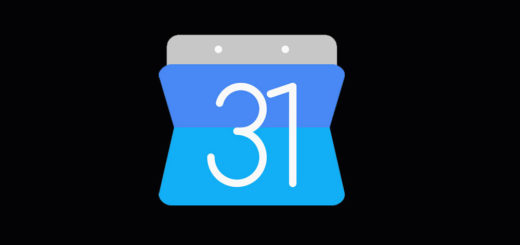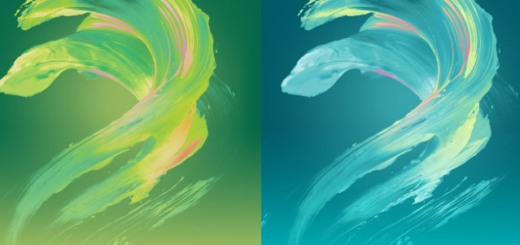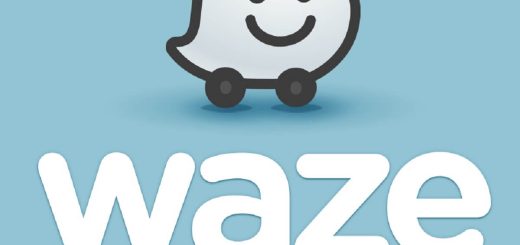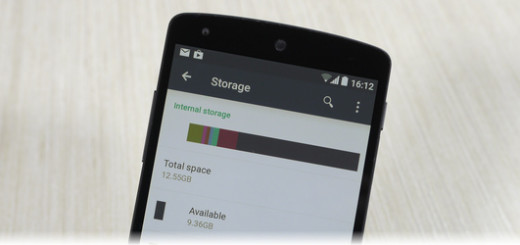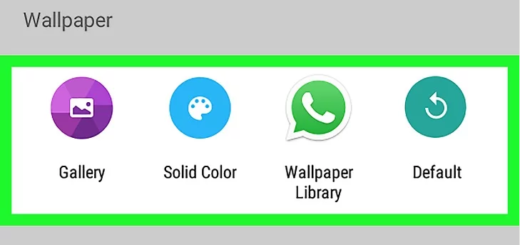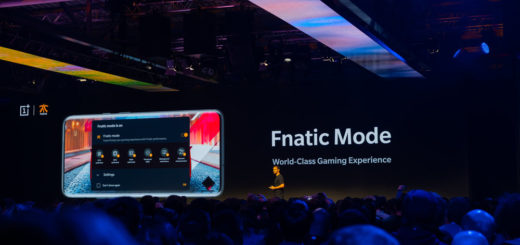How to Print from the Galaxy Note 8
It’s easy to see how Samsung’s Note 7 disaster from last year turned into a real success this time. The Note 8 handset looks better than ever and it’s incredibly powerful. The dual rear-facing cameras are a completely new addition to the line, not to mention the return of the S Pen and even if you own the device for a while, I can assure you that it can still surprise you.
If you have a wireless printer, then don’t hesitate to print stuff right from the Note 8. I know how useful this can be in times of emergency and not only.
Let me though tell you from the start that if you are using Bixby Voice or Simplified view you need to switch to standard view to navigate the steps below. To modify the view, swipe the Status bar down then find your way into Menu icon Action overflow icon > View as standard list.
You’ll need a plug-in for it to work, but don’t worry since the procedure is far from complicated. Here I am to guide you, so waste no more time.
How to Print from the Galaxy Note 8:
- Open Settings;
- Then, find your way to Connections> More Connection Settings;
- Tap Printing;
- Now, from the Print Services section, you can tap the preferred printing option (such as Samsung Print Service Plugin);
- In order to add additional printing services (HP, Lexmark, etc.), tap Download Plugin > Download Google Cloud Print;
- You must follow on-screen instructions for setup and you’re ready for the next step;
- Then, ensure that the switch is on Switch on;
- Select the available printer.
Do you see how simple is to print from your Note 8?
This is a big phone with so many features to take full advantage of, so what are you waiting for? Take a closer look at our detailed guides for this precise handset model: