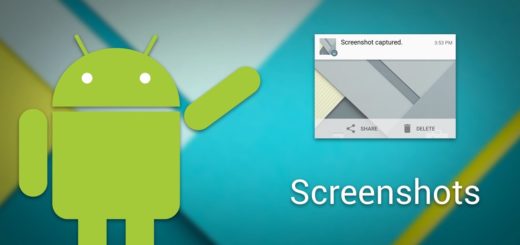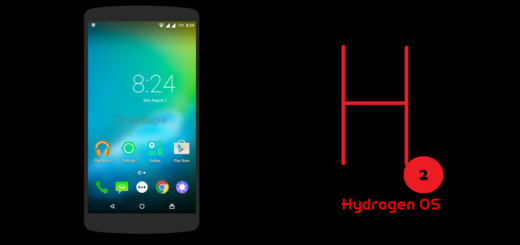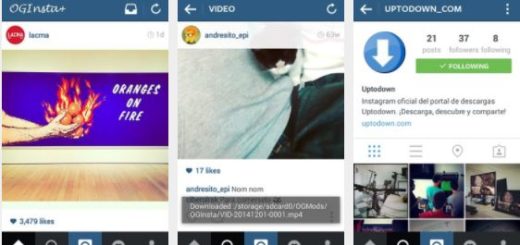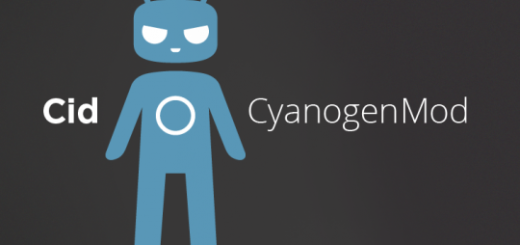How to Enter Galaxy Note 8 Download Mode
There is much more we can do with this device using Download mode. The Download Mode has its own reasons for existence. It helps load software/firmware onto the device and it is an essential part when it comes to easily flashing new ROMs, and useful modes, as well as in restoring the device.
Do you want to learn how to enter Galaxy Note 8 Download Mode? This can come handy in the previously mentioned situations, not to mention the fact that Samsung devices have a factory unlocked bootloader, unlike most other OEMs that launch phones with a locked up bootloader. This makes it very easy for every Samsung device user to plug in their phone with their computer and start using Odin — this popular utility that lets you flash stock firmware, modified custom recovery and install system patches.
Other articles you might be interested in: How to Use the Note 8 as a Mobile Hotspot (WiFi)
To be more precise, after the phone is connected to your PC in Download Mode, Odin will detect it right away and will set up a communication port between the phone and the computer. That will let you flash different packages on the Samsung Galaxy Note 8, so here you can find the required steps to follow to get into Download mode on your handset.
How to Enter Galaxy Note 8 Download Mode:
- First of all, turn off your Galaxy Note 8 device;
- At this point, you must press and hold the following buttons on your phone together: Volume Down + Bixby Button + Power;
- After the Samsung phone name logo, you will see a screen with a warning sign. Now, it is time to press the Volume Up button;
- Then, you will be shown a screen similar to as shown in the photo below. This is the Download Mode aka Odin Mode for flashing firmware files using the Samsung flashing tool called Odin;
- Now, you are finally in the Download Mode. If you want to get out of it, simple hold the Volume Up and Power buttons for no more than a few seconds and your phone will reboot normally.
Note: All these sound like fun, but do not mess around with Odin while in the Download Mode of your phone. It can cause serious damage to your Note 8 device, beyond repair, so don’t say that I have not warned you.
You may also like to check out this tutorial: Speed Up Web Browsing on your Galaxy Note 8