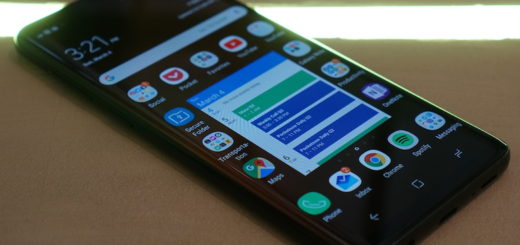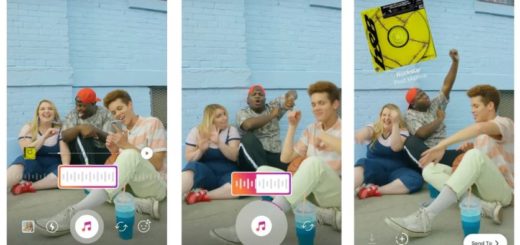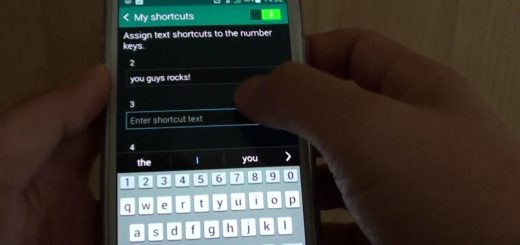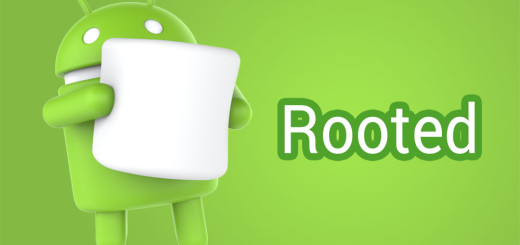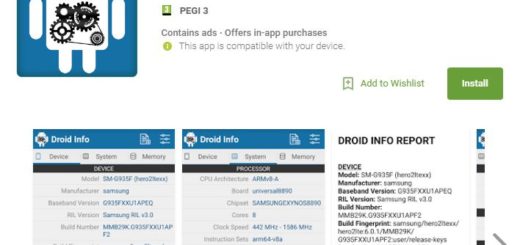Viewing multiple apps in split screen multi-window mode on your Galaxy Note 8
Samsung has taken the best parts of last year’s Note 7 device and this year’s Note 8 is spectacular in so many ways.
Well, unlike iPhone, Android users can multitask smoothly with two open apps at the same time – and the Galaxy Note 8’s big screen (with a 18.5 x 9 aspect ratio) makes it even easier to snap two apps open, such as browsing the web on one half of the screen, while also playing a fun, relaxing game on the other.
With the Galaxy Note 8, Viewing multiple apps in split screen multi-window mode is actually a piece of cake and here I am to give you more details on that. Just keep in mind that apps that do not have the multi-window icon cannot be run in split screen mode.
How to View multiple apps in split screen multi-window mode:
- First of all, open the apps you wish to use as you normally would;
- Then, the app must be one that supports multi-screen. Otherwise, you will get a message that the app “does not support split screen view”;
- Tap the “Recents” button;
- At that point, be sure that a list of your running apps will appear. Swipe up or down if you wish to explore between listed apps;
- Tap the multi-window icon located to the left of the X in the app window. It will open in the upper-half of the screen;
- Then, you need to tap the multi-window icon that can be found at the upper-right corner of the app;
- Now, you should simply select another app to run both apps in split screen multi-window mode.
You can access additional multi-window options by tapping the circle in between the windows. Then, you must tap the middle of the middle bar that divides them. A menu should appear where you can select the X to exit Split Screen Mode.