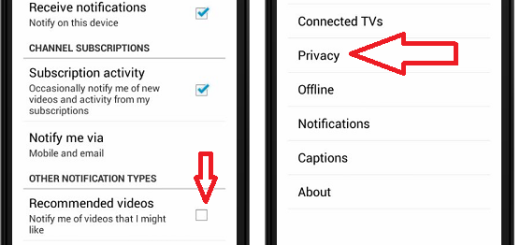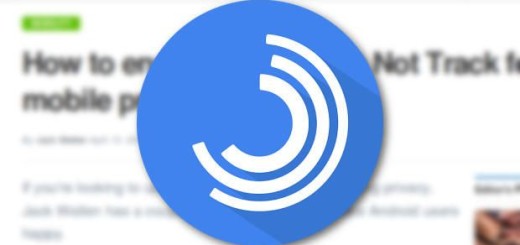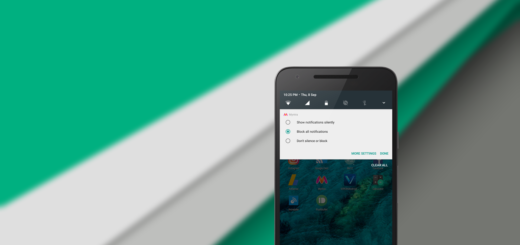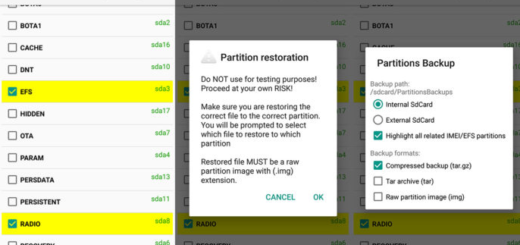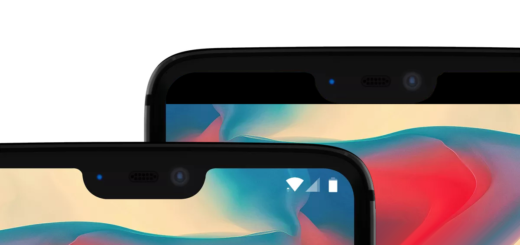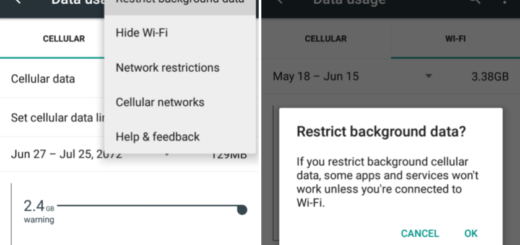Running low on storage on your Note 8 Device
The Galaxy Note 8 is one of the best smartphones available at the moment, but you know that it’s not perfect. As more users get Samsung’s new phone we’re starting to see complaints about various Galaxy Note 8 problems, but this is nothing new either. You just have to look around for a little bit of help or ask for a replacement if things are really serious, so don’t get angry or scared.
Today I want to tell you more about what to do in case of running low on storage on your Note 8 Device. Even with 64GB of internal storage, you’re likely to be one of those complaining about running out of storage. If you’re hitting errors trying to download files because you’ve topped out your storage, be sure of the fact that I have been there too and I know how it feels.
The bottom line is that without the appropriate amount of memory available, you do not have the chance to perform even the most basic of functions on your device such as syncing your email, installing an app update or managing your Google calendar. It’s time to change that, so waste no more time.
There are various tricks, however, that can help you free up space and get your Galaxy Note 8 device back to its optimal performance.
What to do in case of Running low on storage on your Note 8:
- A third-party app such as Android Cleaner easily offers one-tap cache and data management tools, eliminating the need to manually go through your Note’s 8 device’s resource-heavy elements and erase items one by one;
- If you have an SD card in your Samsung Note 8, you can start to put data on it to save the internal storage for things that can’t be moved to a removable card; well, I think that videos, photos and audio are all ideal for putting on the SD card, and you can even set your camera to store new photos and videos there by default;
- If you have already installed a lot of apps you don’t need anymore, it’s time to think twice and uninstall those that you don’t actually use, especially as long as most apps can’t be moved to the SD card. Well, in case of not seeing the “Move to SD Card” option available in an application’s informational screen, the app is either already installed on the SD card or does not have the functionality to allow moving it to the SD card, so you should better scroll through your apps and find a few that you don’t use — long press the app icon and tap Uninstall to remove it from your phone. You can always download it once again at a later point;
- You can also use the Device maintenance settings as long as Samsung includes a section of its settings just for managing storage, found under Device maintenance. You basically have to tap on Storage at the bottom and see which areas look out of the ordinary to you.