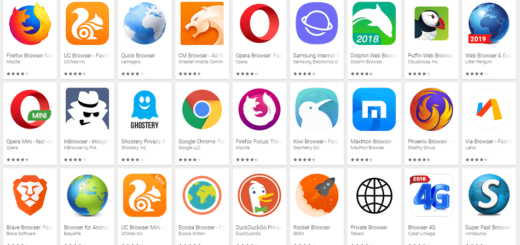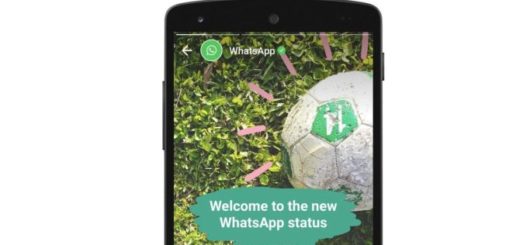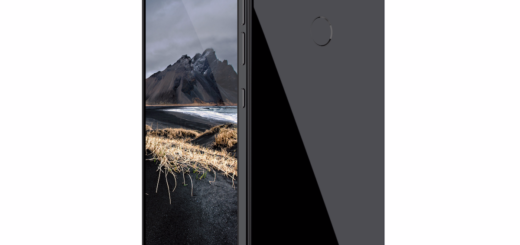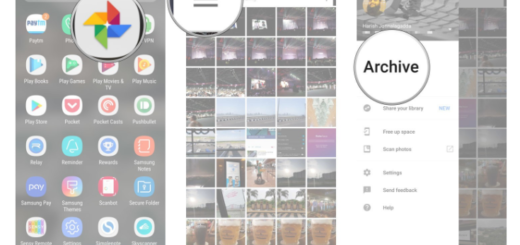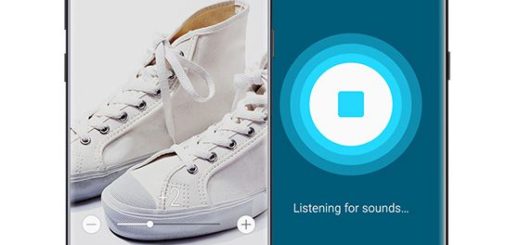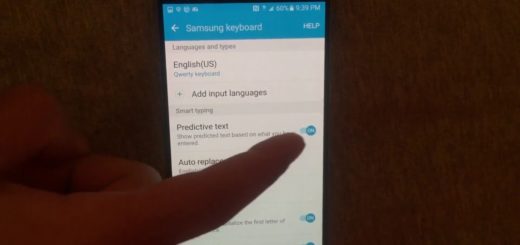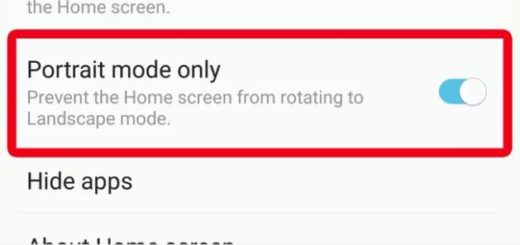How to Solve Note 8 “Moisture detected” warning
No phone is perfect, but be sure of the fact that we are here to help. Let me tell you from the very start the fact that the moisture problem can occur for many phones, even though they might not be in contact with water! You are not the only Note 8 user in this situation and there are even cases when the warning message is caused by a glitch as we’ve seen cases with the Galaxy S8 wherein the warning is triggered by other elements instead of water in the charger port.
You should also know that the moisture sensor in some Galaxy Note 8 models may be oversensitive. Some corrosion or even dirt may be detected as moisture, therefore you can see where the confusion leads.
And yes, you can still charge Galaxy Note 8 battery through a wireless charging pad, but I am sure that you don’t want to that all the time. Moisture was only detected in the USB port, not in the battery, but don’t you want for things to go back to normal?
Keep in mind that just the error showing up on your Note 8 is not a cause for concern in itself. It is only when your handset starts behaving weirdly that you should worry about any kind of water damage to them.
How to Solve Note 8 “Moisture detected” warning:
- For the start, you should better turn your phone off to make sure there won’t be any other issues;
- The Note 8 devices is indeed water-resistant with an IP68 certification. This makes it water-resistant in up to 1.5m of fresh water for up to 30 minutes. However, there are certain parts of the phone where water seeping in can be potentially dangerous. One such area is the USB-C port. Then, waste no more time and look into the port in the power adapter to see if it’s wet or has some sign of liquid contact. You should also try to clean the port with a tissue;
- At this point, if you put your Note 8 on charge, the Moisture Detected error might still come up. To bypass it, it’s time to restart your Galaxy Note 8 while it is still plugged in. The warning should now automatically go away and the remaining time left to charge the device will now be displayed on the lock screen;
- You can also try to reset your phone to see if the warning goes away. So, back up your data and follow these steps:
- From the Home screen, swipe up on an empty spot to open the Apps tray;
- Then, you have to tap Settings > Cloud and accounts;
- Tap Accounts;
- Then, tap Google;
- Tap on your Google ID email address if multiple accounts are setup. If you have multiple accounts setup, you will need to repeat these steps for each account;
- Tap the 3 dot icon;
- Hit the option that says Remove account;
- Tap Remove account;
- After that, with the handset turned off, press and hold the Volume Up key and the Bixby key, then press and hold the Power key;
- When the green Android logo displays, release all keys (‘Installing system update’ will show for about 30 – 60 seconds before showing the Android system recovery menu options);
- Press the Volume down key several times to highlight “wipe data / factory reset;
- Press Power button to select;
- Then, press the Volume down key until ‘Yes — delete all user data’ is highlighted;
- Also press the Power button to select and start the master reset;
- When the master reset is complete, “Reboot system now” is waiting for you;
- Press the Power key to restart the device.