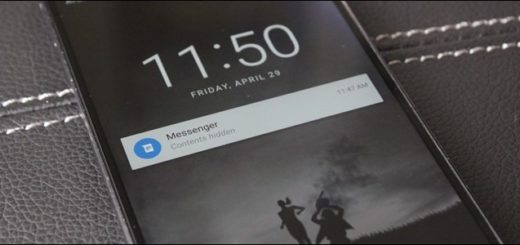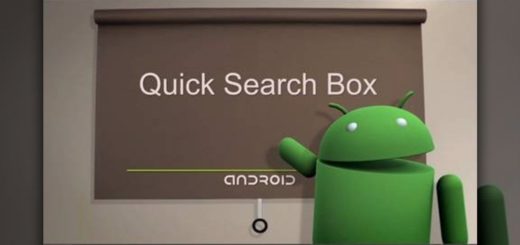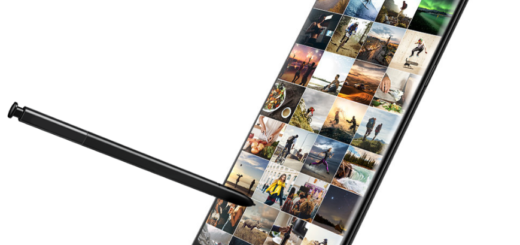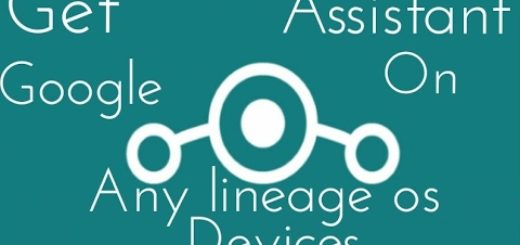How to Solve Note 8 Iris Scanner Errors
Every smartphone that Samsung has ever created has managed to gather praise from the crowd. With time they have become better and the latest Note 8 is indeed impressive, yet not perfect. There are various errors that users complain about, including the problem with the iris scanner. Is this your situation too? Then, I can only advice you to keep on reading.
To overcome the bad fingerprint scanner, Samsung did come up with a number of other solutions such as the iris scanner and the face scanner. Although eye scanner seems to be working pretty well, the phone has ability to scan eyes in the dark, different angles, through glasses as compared to its predecessors Note 7, the results may differ once under use and it is also reported that several Note 8 users are facing with issues with the iris scanner.
Many of the Galaxy Note 8 users have stated of facing the very same problem: to be more precise, it seems that iris scanner is not able to unlock the screen anyway while others have stated that this scanner stopped working completely.
How to Solve Note 8 Iris Scanner Errors:
- First, restart your Note 8 phone to see if it can fix the problem that you are facing. A simple trick like this often can often lead to a permanent fix;
- In case you are having a problem with the iris scanner even after restarting your Note 8 device, it’s time to clear Cache of the device’s Iris Scanner. The cache can sometimes create various issues including the iris scanner stopped working;
- While trying to unlock the device using iris scanner and getting failed results every time, ensure you are following the said distance. Samsung normally suggests users maintain a distance of 10-14 inches from their faces in order the scanner to work accurately;
- Also make sure your eyes are properly opened and you have proper light;
- You can also try to delete the saved iris scanner and reinstall it. In such a case, head towards Settings>Lock screen & Security> Iris>Remove Iris and then set it back.
The above solutions are definitely going to fix the error on your phone.