How to Preview Content on Note 8 or Hide Message Preview
There is no doubt that your Samsung Galaxy Note 8.0 looks like an inspired choice. The Samsung Galaxy Note is Samsung’s large-screen phone series, with a powerful processor and amazing camera. Being able to get a sneak peek at the content of an email, a folder, or even a news story without having to fully launch it can be very handy.
Samsung calls this Air View, but it is a sneak peek that many enjoy and I see no reason for not doing that too. All you have to do is hover your S-Pen over an email, a folder, a gallery, or a news story in the Flipboard app, without touching the screen, and you’ll see a preview of what’s inside.
However, you may also want to learn how to hide message preview on Note 8. There are plenty of users who pretend to be simply annoyed with all of the different notifications you get from alerts, text and other pop-ups on the screen.
If you also think that Message Preview is nothing more than a headache or a way of not having privacy and want to keep things private when you’re around other people, you should better hide Message Preview on Samsung Note 8. You’ll be able to disable text pop-ups and customize what you want to appear on the lock screen.
How to Preview Content on Note 8 or Hide Message Preview:
- First of all, turn on your Note 8;
- On the top right side of the screen, select on MORE;
- Tap on Settings;
- Then, tap on Notifications;
- Select on the Pop-up Display to disable it.
You can also disable message previews on lock screen of Samsung Note 8. Feel free to customize it so only the widgets and alerts that you want to appear on your screen will show up and be sure that the procedure is as simple as it can be:
- For the start, go to the notification bar;
- Select on the gear-shaped icon;
- Open Settings;
- At this point, you must select on Lock screen & security;
- Browse for Notifications on lock screen;
- Select on the option Content;
- Now, you can pick which widgets that you want to hide content on the lock screen;
- Once you’ve decided which widgets you don’t want to appear on the lock screen of your Samsung Note 8, you’ll still get these notifications but they won’t show up on the lock screen.

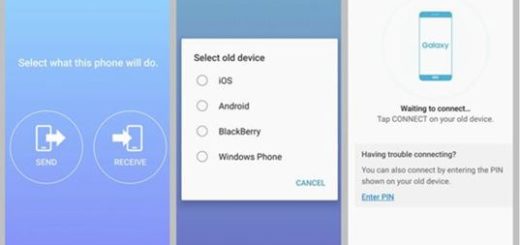



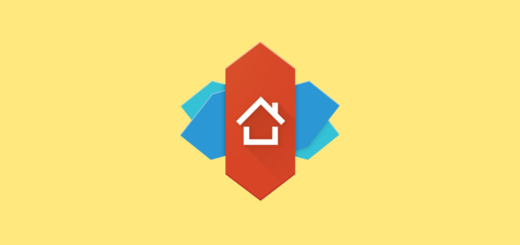

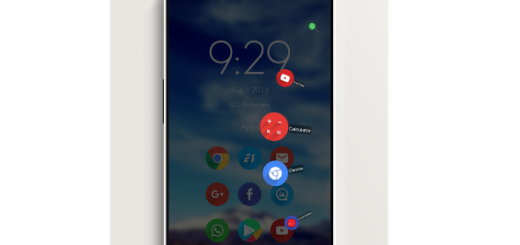

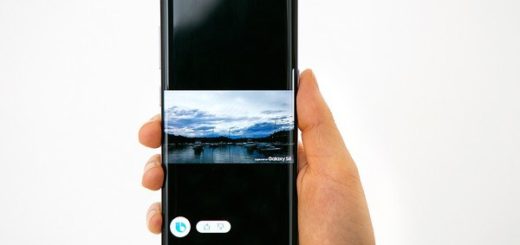
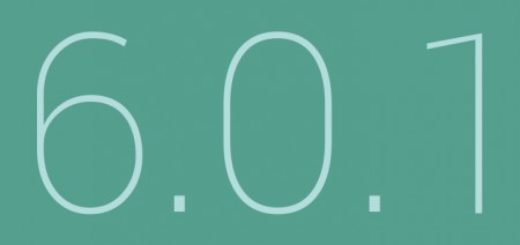
Hello to all
In this enigmatical continuously, I disposition you all
Prize your family and friends