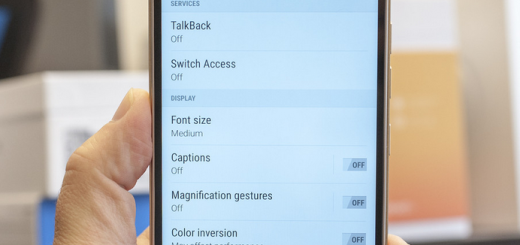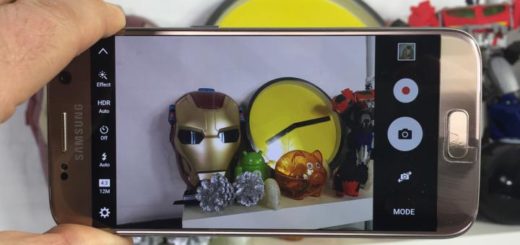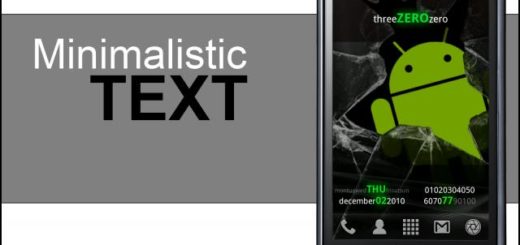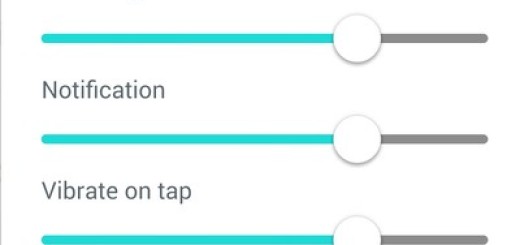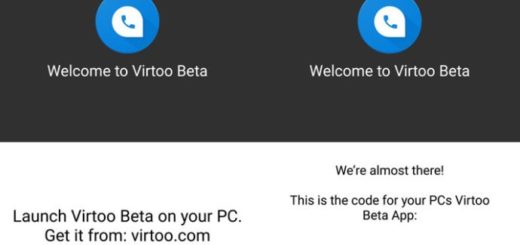Learn to Use Flashlight Widget on your Note 8
What’s the one thing that you keep close by your side, day or night, and use it all the time? I guess that it isn’t your flashlight, but it is actually your Samsung Galaxy Note 8 handset. Yes, it’s a powerful smartphone, yet you must also learn to use little things such as changing its look or enjoying the Flashlight Widget.
Well, widgets are mini-apps that can be included to your Note 8 home screen. Don’t you imagine that they are the same as shortcuts, because they are not. They display info and even more, they take up more space than a single icon, yet they are a must.
You can also: Set your Note 8 Camera to Save photos/videos to the SD card
And yes, the handset comes with a built in widget which can turn on and off, so you don’t have to download any flashlight app in your device. All that you need on your flashlight coming on and off is in your widget, so these steps will definitely guide you.
Learn to Use Flashlight Widget on your Note 8:
- First of all, you have to switch-on the device;
- Touch and hold an empty area on a Home screen because as you have guessed, you must start from the Home Screen;
- Then, you must tap Widgets;
- Touch and hold the flashlight widget then drag to the preferred Home screen. For the widget to be successfully included, there must be sufficient space within the selected screen;
- At this point, you must simply navigate by scrolling to discover the torchlight.
Up to this point, the Galaxy Note 8 flashlight widget will be on the Home Screen. You can start it from here, whenever you need it, or it is up to you if you want to use the very same steps to try use the flashlight on Samsung Galaxy Note 8 from the launcher.
Do not hesitate to: Learn to Record Time Lapse Videos on your Samsung Note 8