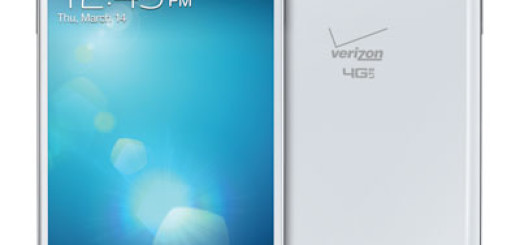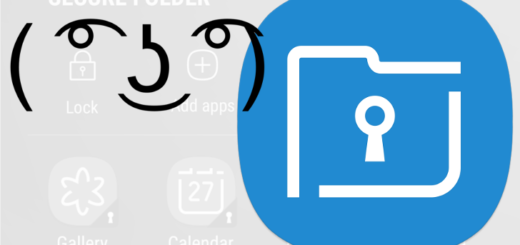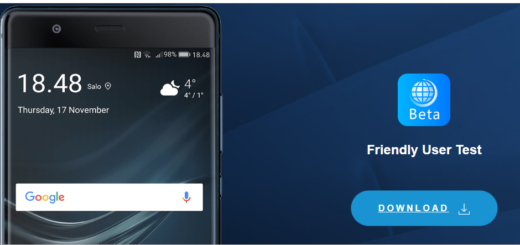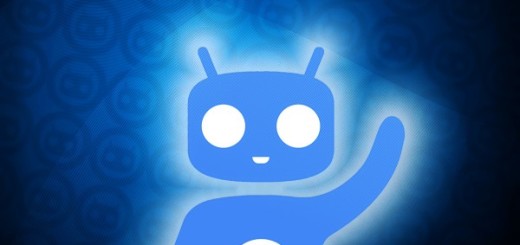How to Enable Fingerprint Scanner on Google Pixel 2 XL
Google has done a great job by launching the Pixel 2 and Pixel 2 XL, its latest high-end mobiles and users are more excited than ever. If you are one of them too, I can only advice you to take your time to get to know this impressive device.
Today I want to remind you that it comes with a fingerprint scanner gesture, not to mention the new app known as Fingerprint Gestures that lets other handsets powered by Android 6.0 Marshmallow enjoy the very same feature too.
Don’t you know how to enable the Fingerprint Scanner on your Google Pixel 2 XL? Nobody’s born knowing everything and that’s ok. We learn something new every day, so the procedure here detailed is just what you need.
How to Enable Fingerprint Scanner on Google Pixel 2 XL:
- Go to Settings;
- You must scroll down until you reach the Device section. Open it;
- Now, you have to look down for an option that says Moves;
- Tap on Moves and your phone will show you some gestures featured in the Android operating system such as the Swipe for Notifications gesture. You must tap it once to enable it;
- With this activated, feel free to swipe on the home button once to expand the notification panel;
- Then, you can swipe on it again to expand it more and show the Quick Settings display;
- Up next, swipe up on the fingerprint scanner and it will condense them or turn them off.
The fingerprint scanner can also be used to turn the phone on, but for that, make sure that your fingers and the screen are both clean. Go into Settings>Security>Pixel Imprint>Add Fingerprint and you will be asked to lay your fingertip on the screen in different ways including laying it flat and changing the angle, so that the phone can get as many reference points as possible.
If this was useful, please share to help others too.