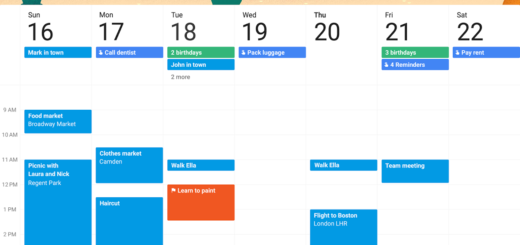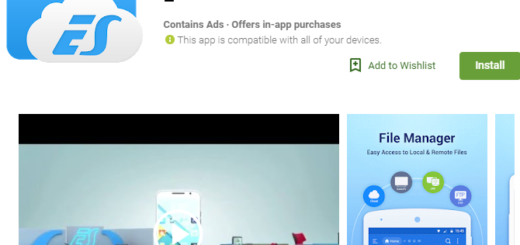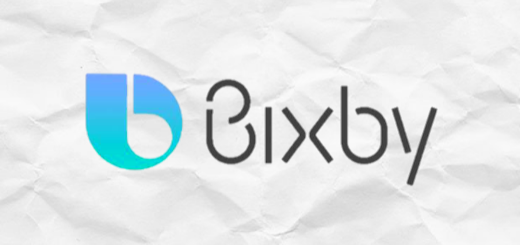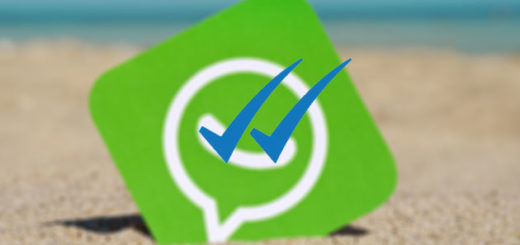Solve WiFi Issues on your Galaxy J5
If you have any connectivity issues on your Samsung Galaxy J5, be sure that you are in the right place once again. Despite of the fact that this is indeed a common issue, connectivity troubles are often manifested in a number of ways and the solutions are quite different too.
To be more precise, some of the problems noticed on the Galaxy J5 include a weak WiFi connection, WiFi switches to data automatically, your Samsung Galaxy J5 might pick whatever remote signal and not only. The handset’s Smart Network Switch is not friendly either. This setting will constantly try to move you from Data to Wi-Fi, as it sees fit, in order to give you a stable connection, which isn’t always the case.
These tips may offer you the answers that you are looking for many of your WiFi problems, so keep on reading:
How to Solve WiFi Issues on your Galaxy J5:
The first thing you ought to do is make sure that your Wi-Fi is working properly by connecting another device and verifying whether it’s the J5 or your network that is causing the issue. If it turns out that it’s just your Galaxy J5 that won’t connect to the Wi-Fi, then you know for sure that the device is the one responsible for your current situation;
You should try to turn your J5 and/or your router off and then turn them on again. A simple tip like this one often lead to the desired result;
You should also try to soft reset the network. Therefore, you have to unplug the power cable from your router/modem and wait around a minute and then plug the power cord back into it. The network has to start-up again so give it 2-5 minutes to make sure everything was able to boot up as it’s supposed to and then check your Galaxy J5 to see if the internet is working or not;
If it is working, then that’s great news! If not, then you might want to check out some more troubleshooting tips below. I am sure that you will be able to resolve the connection issues with one of them.
If you’ve used a particular Wi-Fi network for a long time and you’re planning on trying a new type of connectivity, you’ll have to make the device “forget” the previous connectivity details. This guide will help you do it in no time and prevent any errors:
Swipe down the Notification panel;
Select the Settings icon;
Go to Network connections;
Select the Wi-Fi;
Tap on its On/Off switch to adjust the status;
Then, just choose the Wi-Fi network profile that needs to be edited or forgotten;
Select Forget;
Now, it’s time to select the profile of the network you’ve just forgotten and retype the details.
If you have the WiFi activated and your Samsung Galaxy J5 picks whatever remote signal, it will constantly try to connect to it and this becomes really annoying. Therefore, this is what tiu have to do to put an end to this situation:
Go to the Menu;
Then, find your way into Settings;
Select connections;
Tap the Wi-Fi;
Turn its toggle from On to Off.
With Airplane Mode setting enabled you’re probably having more problems than just no Wi-Fi connection, but still check this setting on the phone and make sure that Airplane Mode is not On;
If nothing really worked, maybe you need to ask for technical assistance.