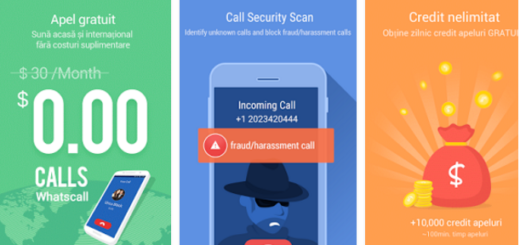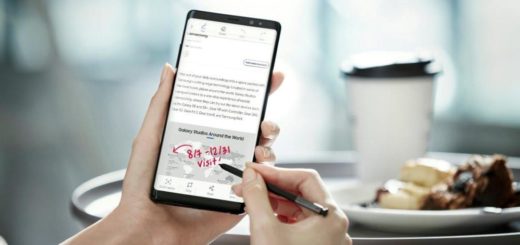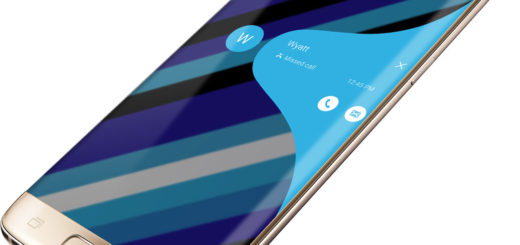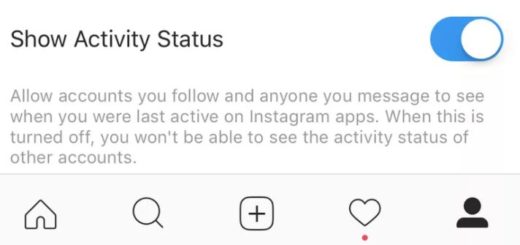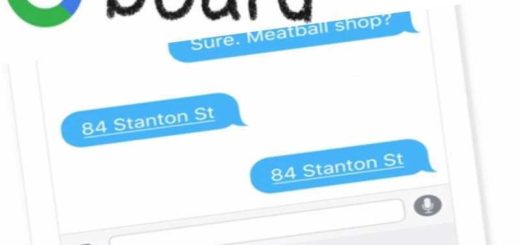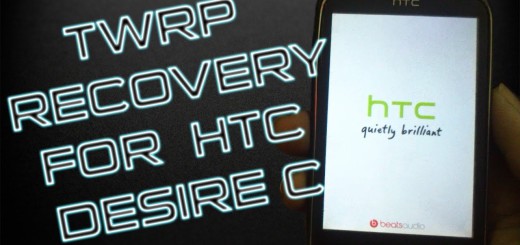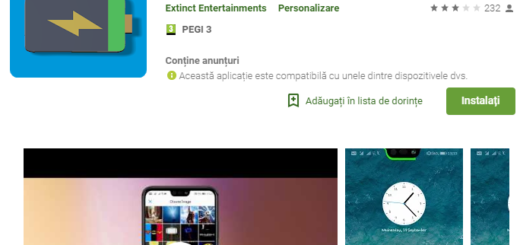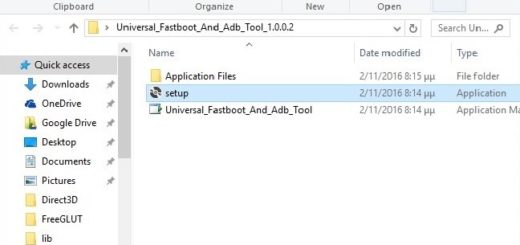Learn to Solve Bootloop on stock Android recovery
Bootloop denotes a specific situation when your Android device keeps trying to boot but it simply can’t do it or the handset boots up and then shuts down, then boots up again, only to shut down again. The situation is definitely frustrating and I am sure that you know how it feels, so let’s see what you can do about it.
I know that many of you love to play around with our Android devices. Testing all sorts of new roms, kernels and so on is indeed a part of the whole Android experience. But this time the procedure can be applied on stock Android recovery.
There are various reasons causing bootloop issues in Android OS and most common includes when flashing a custom ROM, kernels or stock firmware using Odin. After doing any modifications to Android OS, you need to clear system cache to prevent boot loop, continuous rebooting or your phone or tablet stuck at logo.
If your device still has the stock Android recovery, here’s what you have to do in order to fix it as soon as possible:
Learn to Solve Bootloop on stock Android recovery:
- First of all, you have to boot it into recovery mode. Getting to recovery mode requires pressing a combination of hardware buttons which depends on the precise phone model that you have;
- Then, you must Highlight and select the option wipe cache partition;
- Don’t hesitate to select Yes if prompted;
- After that, it’s the ideal time to go back to the main menu;
- You must now reboot the device by using the reboot system now option.
- If your device is still not able to boot up, power it off again and boot into recovery mode once again.
- This time, choose Wipe Data/Factory Reset as well before selecting wipe cache partition. This will wipe everything that can be found on your device’s internal storage.
Has this worked for you? I certainly hope that it did, but if you cannot tell me that, then you should better try to re-install the stock firmware. The truth is that the procedure is widely different for every device so ask for mu help in case of not knowing how to do it on your specific device.