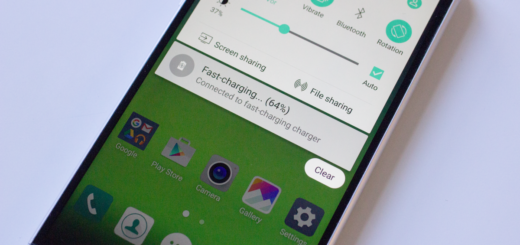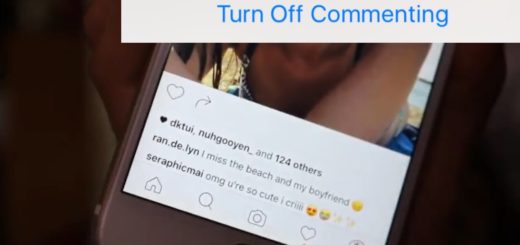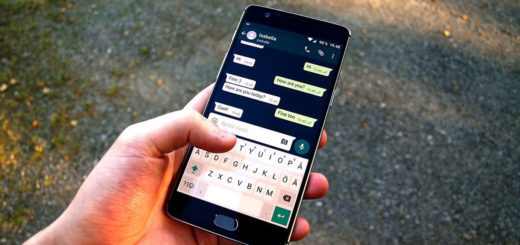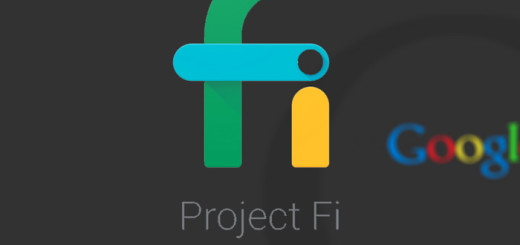Turn On Blocking Mode on your Essential PH1 Device
Certain features of your Essential PH1 device need quite a bit of explanation, but this isn’t the case. Blocking Mode is a very useful function that serves as the phone’s do-not-disturb mode. Blocking mode lets you turn off notifications and alarms for certain periods of time, such as while being in an important meeting or while you are sleeping, so don’t tell me that you will never need it.
Some time for you and only you is a must, therefore turning on Blocking Mode on your Essential PH1 Device is a procedure that you have to know how to complete sooner or later. So if you’re looking for a detailed guide on this topic, this is the place to find it.
The process to enable Blocking Mode is very simple and only takes a few minutes to be completed. Let’s start now and avoid postponing the inevitable.
Turn On Blocking Mode on your Essential PH1 Device:
- Turn on your Essential PH1 device;
- Then, click Settings;
- Search for Blocking Mode;
- From the Blocking Mode you will notice the ON and OFF switch on the upper right corner. Switch the toggle ON;
- After turning on the Blocking Mode, you will notice in your status a small circle icon that has a dash;
- Keep in mind that you have the chance to set the Blocking Mode of an Essential PH1 into an automatic mode, select a specific time or schedule, or set a specific time to automatically turn on and off the Blocking Mode of the Essential PH1;
- You also have the possibility to allow a particular contact to reach you while in Blocking mode. It might be your old father, your wife or child and so on and all of them definitely deserve your attention at every hour from day and night. If you create a custom list, you may add it at the bottom of the page of Do not disturb.
As an Android blog, AndroidFlagship has always tried to inform you and address every issue that users might be experiencing. Therefore, never hold back from asking for help in case of needing it, ok?