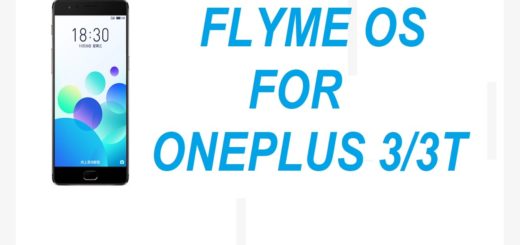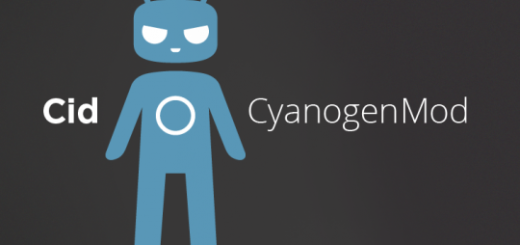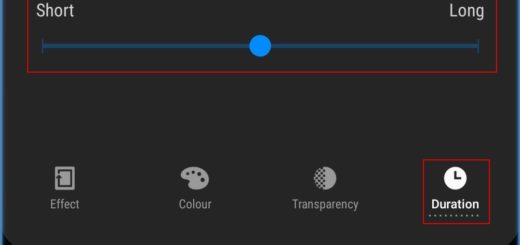How to easily Delete Call Log on your Moto Z2
Don’t make the mistake of thinking that deleting your call history will prevent others to see the calls that you made or received but the fact is not as you imaged. Anyone who knows how to tinker with a mobile device is able to expose those Moto Z2 calls that you want to keep in secret, so is there something that you can do about it?
Even more, details such as the name of the person you called or the person who called you, the date of the calls and the length of the time the calls might also be personal, if not a secret. Buif you also hate the idea of having such sort of details saved on your Moto Z2, there is nothing stopping you from deleting call logs on your Motorola Moto Z2 mobile phone, but quite the opposite.
Be sure of the fact that there is nothing complicated about deleting the call log on your Android device, yet here is a little help on deleting call log on your Moto Z2 smartphone.
How to Delete Call Log On Motorola Moto Z2:
- Turn on your Moto Z2 mobile phone;
- Go to the Phone app;
- Up next, go to the Log tab on the left side of the screen;
- Select on the More button at the top of the screen;
- Select Edit;
- At this point, you will see a little checkbox. If you want to remove a single call log just select which entry you want to delete and check the checkbox;
- If you wish is to delete all entries, select All in order to erase all call logs on your Motorola Moto Z2.
Also keep in mind that Android Data Eraser is an amazing designed to permanently delete files that you do not want others to see, including contacts, text messages and photos, as well as call history.
How to Delete Call Log On Motorola Moto Z2 (method 2):
- Download the Android Data Eraser program;
- Install it on your computer;
- You must plug into your Motorola phone to the same computer via USB cable;
- Then, click the option “Eraser Private Data” from the main screen;
- The program will scan all data including call history from your handset;
- After scanning, all the data type will be shown on the left. You can click to preview and select which one you want to erase;
- After you select the right erasing option, then type the Erase option to begin the erasing process;
- Be sure of the fact that the program will start erasing your data including call history completely.
Note: don’t forget that during the erase, you have to keep the device always connected to your computer.