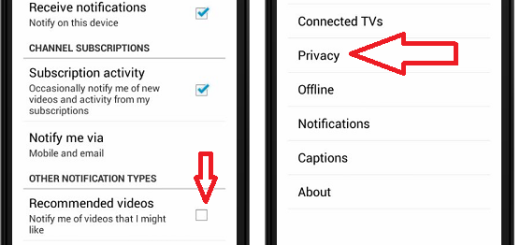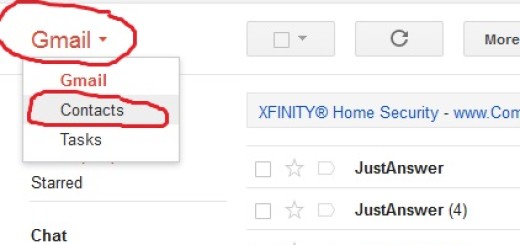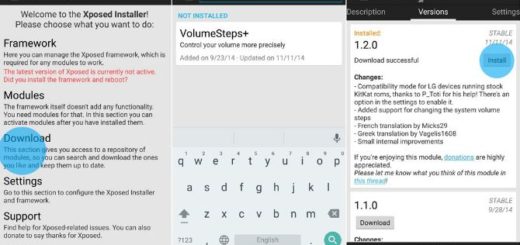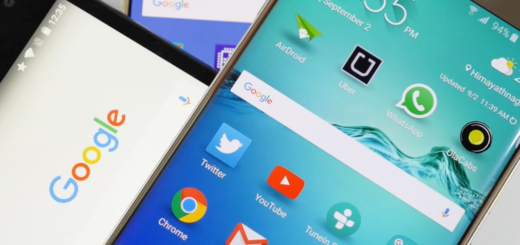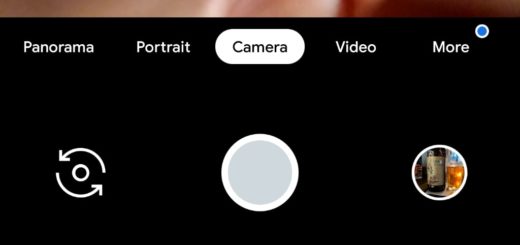How to Use Android Device Manager to Unlock your LG V30
LG V30 owners may often complain of not being able to remember their own password. The main reason to set up some sort of lock screen security on your device is an obvious one: you clearly want to keep others from checking out your messages or private pictures. Beyond that, you don’t want anyone who dares to steal your phone to get full access to your private data, but what if you’re the one who cannot access your V30 phone?
You could forget your password, right? Smashing your LG phone against a wall or blaming yourself in not an option at this point and you know it.
There are users who state that the only way to fix this is by performing a hard factory reset on your phone, yet this isn’t my favorite option, at least not yet. The process of creating a backup of your phone could take time and this isn’t what many users love to do even if there are so many third party applications these days that enable you to create a full backup.
Another thing that you can do is to take advantage of the Lock feature. You must obviosuly have Android Device Manager enabled on your device (before you locked yourself out of your phone). Using this feature, you’ll be able to reset your password with any computer and solve the issue that you are now experiencing in no time.
How to Use Android Device Manager to Unlock your LG V30:
- Open the Android Device Manager software on your computer;
- Then, you need to browse for the LG V30 on its interface;
- Once you have found it, activate the Lock & Erase option;
- A set of steps will appear on the screen to lock your handset, so simply follow them;
- Now, you must create a temporary password;
- Input this temporary password on your phone;
- Once the LG V30 phone is unlocked, just create the new password and that’s it!
If Android Device Manager doesn’t work at all for you, then I have to say it too that your last resort is to make a factory reset on your device. Remember that erasing your device will delete all data like apps, settings, videos and pictures and you should better write down the numbers or pattern on a piece of paper or in a text file on your laptop in order to avoid such ahassle the next time.