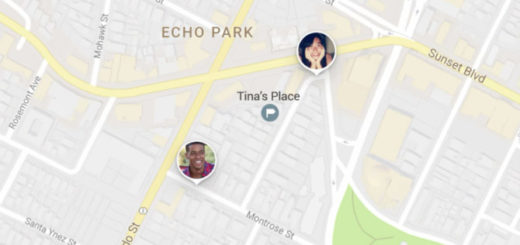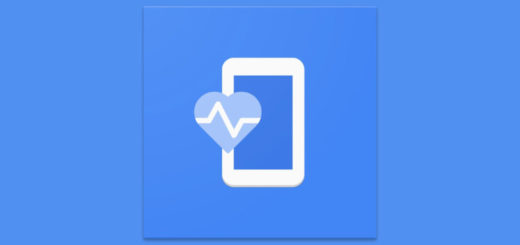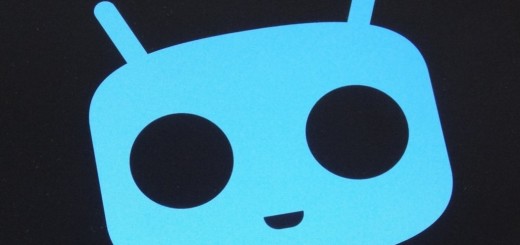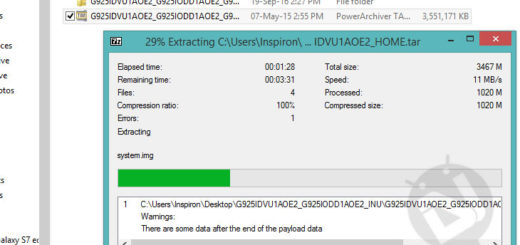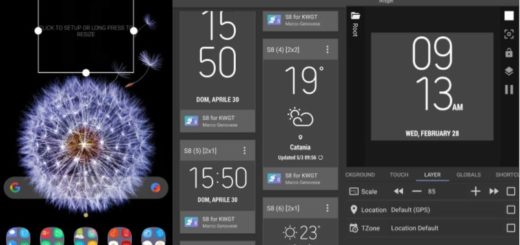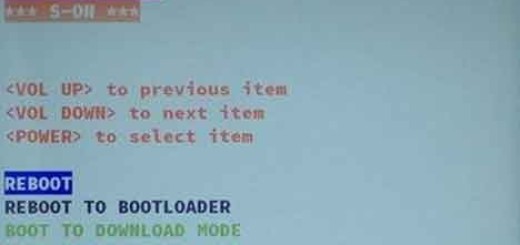How to Get your LG V30 to Read Text
If your wish is to multitask, one thing you can try is to get your Android device to read text out loud to you. This is also ideal if your vision is going and you have a hard time focusing on digital screen text or during a commute, for example, when you don’t have to take your Android phone out of your bag to hear messages. You know that Android’s Google Assistant can do quite a bit, but one thing it’s not very good at is reading things back to you.
In fact, the only thing you can get Google Assistant to read out loud are your five latest text messages and some of you might not find this as being enough.
When it comes to your LG V30 smartphone, that permits you to state text loudly, which makes the LG V30 the best choice for those eager of trying out such an experience. After all, if you want to depend on native features to hear more than just your text messages, you can choose to delve into Android’s accessibility features. You can get the feature up and running in no time and here I am to guide you.
Even more, note that English isn’t the only language that the read text feature is capable of accessing, but we are actually talking about a lot of distinct dialects.
How to Get your LG V30 to Read Text:
- Switch on your LG V30 smartphone;
- Find your way into the V30 home screen;
- Tap on Settings;
- Now, you must operate to System;
- Then, you need to tap on Language & input;
- Select Text-to-speech options below Speech section;
- Choose the TTS engine you wish to handle: LG text-to-speech engine or Google Text-to-speech engine;
- Tap on the Settings image beside the search engine;
- Hit Install voice data;
- Tap Download;
- Now, just wait for the language to be digitate;
- Choose the Back key;
- At the end, just select on Language and you are good to go.