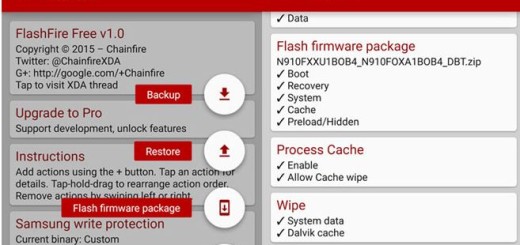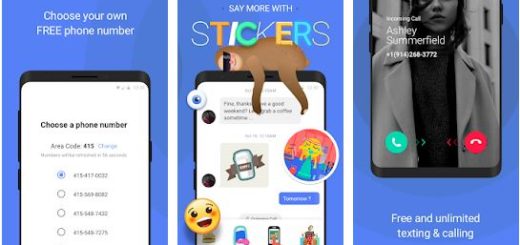How to Disable Display over other apps Notification in Android 8.1 Oreo
As you remember, back in Android Marshmallow, Google introduced a new feature that allowed apps to display on top of other apps. Even Android O’s first developer preview brought us screen overlay notifications. These might be indeed helpful in certain conditions, yet they are also annoying for those who hate such new things. Facebook Messenger, Twilight and similar other apps take advantage of this feature to be able to essentially run on-screen at the same time as other foreground applications.
But this also comes with a major issue: some apps wouldn’t run when something was running on top of them. I have previously told you about different ways to hide Persistent Notifications, but it could be a troublesome procedure as long as it requires third-party apps or Tasker Actions and this is not what all of you want and I know it. Even Google is aware of that by now and already included more granular controls over app notifications that would help you sort solve the issue.
The persistent notification that I want to solve today is none other than ‘Display over other apps‘, previously labeled as ‘Drawing over other apps‘, so let’s proceed:
How to Disable Display over other apps Notification in Android 8.1 Oreo:
- First of all, you have to unlock your device running Android Oreo;
- Up next, you have to open Settings;
- You have to go to Apps & notifications;
- Press the ‘See all apps’ option in order to view the list of installed apps;
- Press the 3-dot overflow button on the top-right;
- Now, you have to select Show system;
- Select Android System app;
- Feel free to choose App notifications;
- Now, toggle OFF the Display over other apps notification for the specific app.
There you go! You have been successful to disable Persistent Notifications on Android 8.1 Oreo. If you have any queries about this procedure, just let me know by commenting below or through the contact form. I am eager to help, you know!